Webinars You Can't Miss
-(2).png)
-(2).png)

Candy here, and welcome to another Weekly Recap. This time, we’ve got one exciting improvement to share—overlay artwork now appears by default on product previews in the product gallery!
Let’s take a closer look. 🌟
We’ve introduced a fun change for anyone using Banner Overlays or Full Frame Overlays in their NowCandid Events:


.png)
.png)
We hope this feature adds a little extra flair to your retail experience.
As always, let us know what you think or if you have any feedback.
Candy 🍬

Candy here with exciting news for you on this festive Monday. We’re launching Capture & Upload App Version 4.13, and it comes with a massive new feature: Photo Booth Mode.
Let’s dive into what it is, how it works, and why we think you’ll love adding it to your events!
Photo Booth Mode is a brand-new option inside the Capture & Upload App (Version 4.13 on iPad). When you log in to your Event, you’ll see a shiny new “Photo Booth” button alongside the usual options.
Tap that button, and your iPad transforms into a fun, self-serve photo booth station, perfect for:
Whether you tether a Nikon, Sony, or Canon camera or just use the iPad’s built-in camera, Photo Booth Mode gives you a convenient, autonomous way to let guests take pictures without any manual work from you (aside from set up and takedown of course).
All images are uploaded to your NowCandid Event like normal, so no matter your usual Workflow, things will still function seamlessly!
With Version 4.13 now live for iPad (iOS only at the moment), you can start offering Photo Booth Mode at your next event.
We’ve tested it extensively, but with so many different devices and use cases out there, we encourage you to try it out ASAP.
If you spot any quirks, let us know, and we’ll work on improvements swiftly.
We can’t wait to hear your success stories with Photo Booth Mode!
Candy 🍬

Candy here, and welcome to another Weekly Recap. We’ve got a couple of handy feature updates, plus some exciting news about our upcoming Capture & Upload App release for iOS.
Let’s dive in! 🌟
We’ve introduced a Group Photo toggle in the Manage Images tab for GradPics Events. When you mark an image as a Group Photo, here’s what happens:
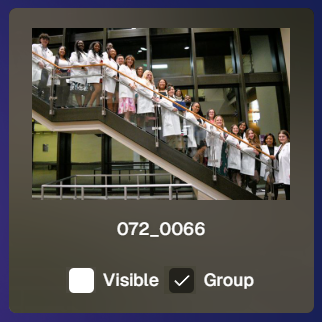
We’ve added a quick popup explanation when flagging an image as a Group Photo in the Web Dashboard, just in case someone clicks the Group Photo toggle by mistake. 🎉
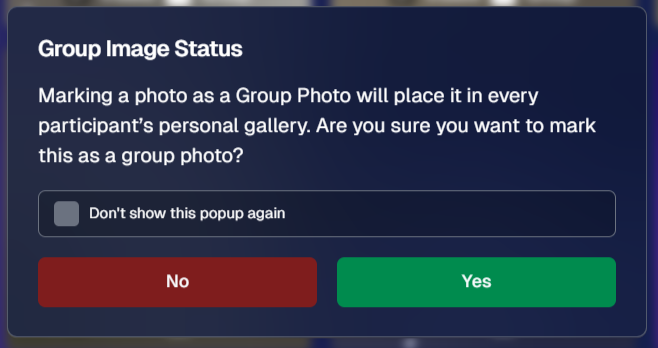
To help clients avoid confusion and refunds, we’re adding a new rule:
This little tweak prevents clients from accidentally buying a personal gallery download when they only need a single download. 🛒
On Monday, December 30th, we’ll release Version 4.13 of the Capture & Upload App for iPhone & iPad. (Windows stays at 4.12 for now.) We’ve added some major updates:
Please update one of your devices, test it out, and let us know if you catch any bugs. With so many devices, camera brands, and workflows out there, early feedback helps us fix issues quickly.
Thanks for tuning into this shorter Weekly Recap. We hope these improvements help you finish the year strong! If you have any questions or feedback, don’t hesitate to reach out.
Candy 🍬
If you’re a photographer looking to add NowCandid services to your wheelhouse – set up a call by clicking the button below.
.svg)




What’s a Rich Text element?
The rich text element allows you to create and format headings, paragraphs, blockquotes, images, and video all in one place instead of having to add and format them individually. Just double-click and easily create content.
A rich text element can be used with static or dynamic content. For static content, just drop it into any page and begin editing. For dynamic content, add a rich text field to any collection and then connect a rich text element to that field in the settings panel. Voila!
Headings, paragraphs, blockquotes, figures, images, and figure captions can all be styled after a class is added to the rich text element using the "When inside of" nested selector system.
This is bold text