Big News: Introducing Photo Booth Mode in iOS Capture & Upload App 4.13! 🎉
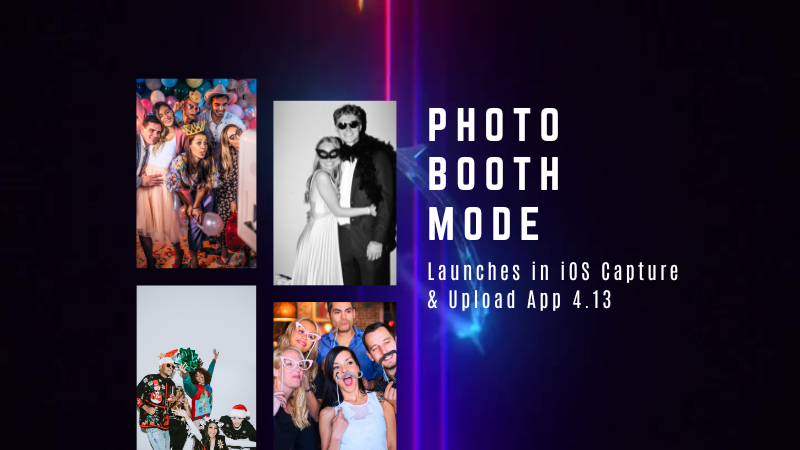
Hello, my wonderful photographers!
Candy here with exciting news for you on this festive Monday. We’re launching Capture & Upload App Version 4.13, and it comes with a massive new feature: Photo Booth Mode.
Let’s dive into what it is, how it works, and why we think you’ll love adding it to your events!
What Is Photo Booth Mode? 🤳
Photo Booth Mode is a brand-new option inside the Capture & Upload App (Version 4.13 on iPad). When you log in to your Event, you’ll see a shiny new “Photo Booth” button alongside the usual options.
Tap that button, and your iPad transforms into a fun, self-serve photo booth station, perfect for:
- Weddings & Parties: Encourage guests to capture memorable group shots and instantly send them to their phones.
- Sports & Corporate Events: Provide interactive experiences that keep people engaged and excited.
- Holiday Gatherings: Add some festivity and help guests create themed keepsakes right on the spot.
Whether you tether a Nikon, Sony, or Canon camera or just use the iPad’s built-in camera, Photo Booth Mode gives you a convenient, autonomous way to let guests take pictures without any manual work from you (aside from set up and takedown of course).
How It Works ⚙️
- Tap to Begin Screen
- Guests see a dimmed live view with “Tap to Begin.” Once tapped, the booth takes three pictures in quick succession, each with its own 3-second countdown.
- Guests see a dimmed live view with “Tap to Begin.” Once tapped, the booth takes three pictures in quick succession, each with its own 3-second countdown.
- Real-Time Overlays
- If your event has Bottom Banner Overlays or Full Frame Overlays, they appear in the live view. This lets guests see exactly where the art will sit, so no one’s face gets covered.
- If your event has Bottom Banner Overlays or Full Frame Overlays, they appear in the live view. This lets guests see exactly where the art will sit, so no one’s face gets covered.
- On-Device Styling
- Background Removal & Custom Backgrounds: If you’ve uploaded backgrounds for your event, they’ll be available for selection.
- Filters: Guests can apply classic filters like Noir, Sepia, or Clarendon before sending off their images.
- Reshoot: Not happy with a pose? Subjects can tap “Reshoot” and start over, easy-peasy.
- Background Removal & Custom Backgrounds: If you’ve uploaded backgrounds for your event, they’ll be available for selection.
- Instant Delivery
- Both QuicPics or PartyPics Workflows deliver images in real time:
- If it’s QuicPics, your subjects will get the image files directly via MMS, with Overlay Art applied, if your Event has any. They'll also receive a link to their personal gallery. Reminder, with QuicPics we charge a small fee per uploaded image.
- It it's PartyPics or any of our other Programs, your subjects will only receive a link to their personal gallery. And there is no additional charge or fee.
- When visiting their personal gallery, they can buy prints & downloads of these images with various product & customization options.
- Both QuicPics or PartyPics Workflows deliver images in real time:
- Positive ID vs. Face Matching
- Face Matching: Prompts appear to tap faces, then gather contact info for those individuals.
- Positive ID: Participants just enter their info before sending images, no face-tapping required.
- Face Matching: Prompts appear to tap faces, then gather contact info for those individuals.
All images are uploaded to your NowCandid Event like normal, so no matter your usual Workflow, things will still function seamlessly!
Key Requirements & Limitations ⚠️
- Camera Orientation
- Nikon cameras support both horizontal and vertical orientation.
- Sony and Canon are currently limited to horizontal orientation.
- Nikon cameras support both horizontal and vertical orientation.
- iPad-Only Launch
- Photo Booth Mode works on iPad (and only in vertical orientation), not on iPhone or Windows at this time.
- Photo Booth Mode works on iPad (and only in vertical orientation), not on iPhone or Windows at this time.
- No Built-In Strip Printing
- If you need to provide prints, set up a separate print station and use quic.pics/portal to download images with or without Event Overlay Art and print them on-the-spot!
- If you need to provide prints, set up a separate print station and use quic.pics/portal to download images with or without Event Overlay Art and print them on-the-spot!
- Strong Internet Connection
- Ensure your iPad has solid Wi-Fi or LTE, as the app needs to log into the event, download overlays/backgrounds, and upload images in real time.
Why You’ll Love Photo Booth Mode ❤️
- Interactive Fun
Guests choose their own backgrounds, overlays, and filters, creating a memorable activity at any gathering.
- Seamless Feature Integration
Images will show up in LiveLoop slideshows, appear alongside subject's other images in Personal Galleries, be managed using NowCandid's typical image and participant management tools, and more!
- Seamless Workflow Integration
The images flow right into your existing event Workflows—Tap-A-Face, Selfie Check-In, Type & Take, and more—without any additional setup.
- Effortless Setup
Whether you opt for a tethered DSLR or the iPad camera, it’s a simple tap away in Capture & Upload App 4.13.
Download Capture & Upload App 4.13 Today! 📱
With Version 4.13 now live for iPad (iOS only at the moment), you can start offering Photo Booth Mode at your next event.
We’ve tested it extensively, but with so many different devices and use cases out there, we encourage you to try it out ASAP.
If you spot any quirks, let us know, and we’ll work on improvements swiftly.
Thank you for joining us in this Big News blog post.
We can’t wait to hear your success stories with Photo Booth Mode!
Candy 🍬


.png)
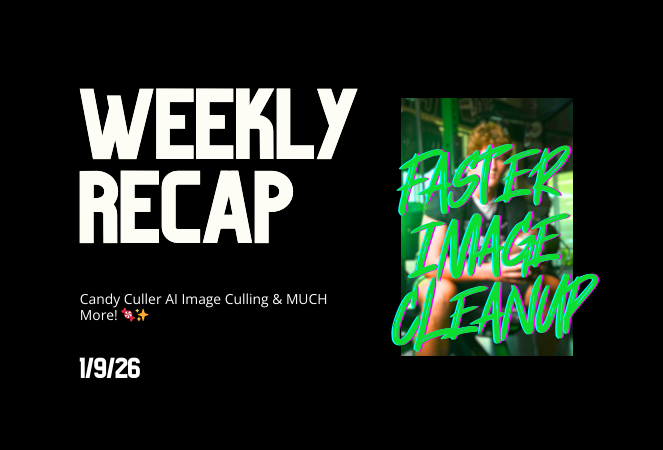
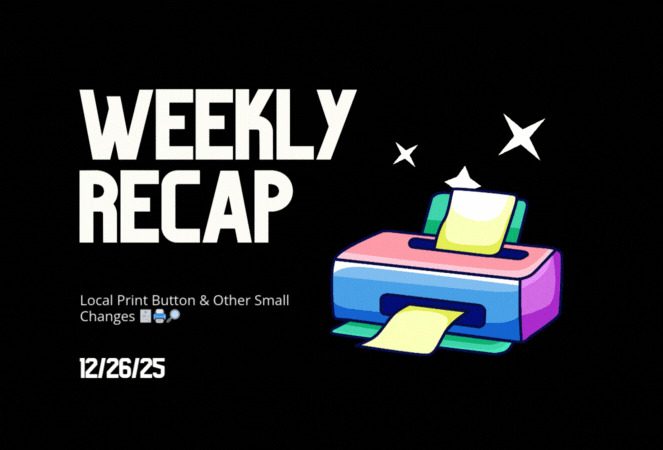


.svg)



