Webinars You Can't Miss
-(2).png)
-(2).png)
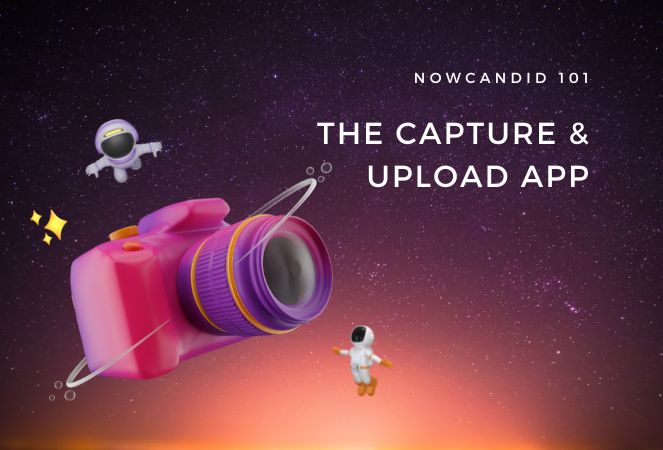
It's time for another session of NowCandid 101. Today, we're diving into the Capture & Upload app. Whether you're a seasoned pro or new to the NowCandid universe, understanding this tool is key to utilizing NowCandid effectively.
The Capture & Upload app is one such tool, designed to make your work easier, faster, and more profitable. So why wait? Embrace the future of photography with NowCandid’s Capture & Upload app, and watch your business soar! 🚀🌟
That's it for today's NowCandid 101. Stay tuned for more tips, tricks, and insights to keep your photography business on the cutting edge. Links to view the app store pages for each version of the app can be found below:
.png)
In this feature, we're shining the spotlight on Jason Jackson, a talented photographer based in Texas.
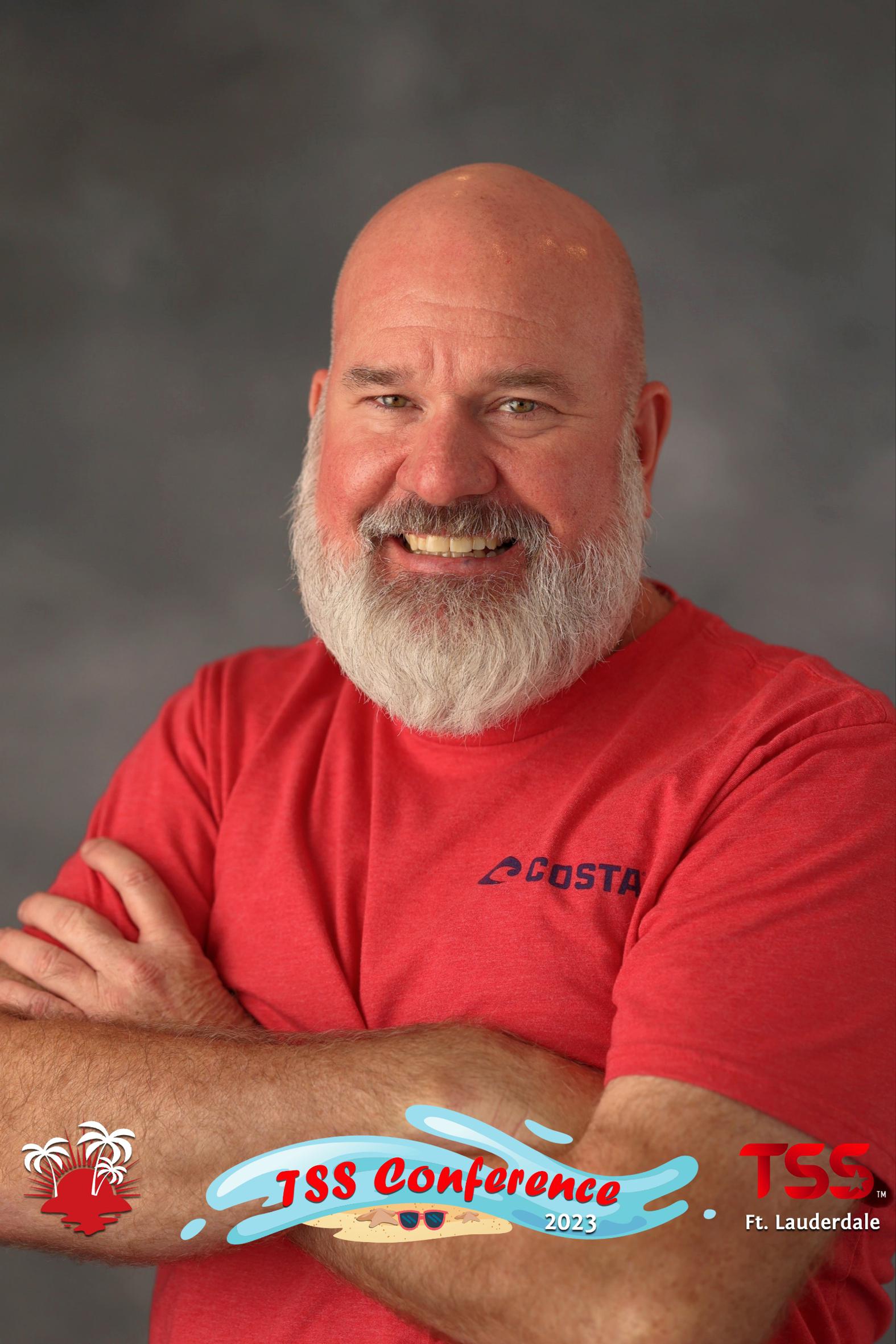
Jason's recent venture at a collegiate ring ceremony using NowCandid's GradPics Now Program and Selfie Check-In Workflow showcases the transformative power of our platform in the realm of event photography.
Jason Jackson's latest Event, a collegiate ring ceremony, has been a resounding success. Utilizing the GradPics Now Program alongside the Selfie Check-In Workflow, he managed to generate an impressive $5000 in sales with 122 participants, all within just two weeks of the Event!
This feat translates to an average of over $39 in sales per participant, all while earning an outstanding 78.8% profit margin as well.
Something that played a part in Jason's success was how many photos he took – well over 2000! For only 122 participants!
Taking a higher number of photos correlates strongly with increased sales, and Jason's recent experience backs up that idea even more.
Jason elaborated, "Our key takeaway: taking more pictures significantly boosts sales. The broader the selection, the more they're inclined to purchase!"
His conclusion is clear – a wider range of images encourages more (and larger) orders, a concept NowCandid's Face Matching technology effortlessly supports by accurately pairing each photo with the right individual, allowing you (the photographer) unlimited freedom to take as many photos as you want.
Multiple poses, family photos, portraits, even shots of your subjects in action! No matter how many photos you take of your subjects, NowCandid's Face Matching has you covered.
Jason's introduction of a family photo station also proved to be a strategic move in maximizing sales. This approach demonstrates how creative thinking and adapting to circumstances can substantially elevate sales performance in Event photography.
"We adapted to rain at the event by moving the family photo station indoors during the morning session," Jason explained. "The decision to retain this setup for the afternoon significantly boosted overall participation."
Jason Jackson's story is a powerful story of the potential that new innovations in photography sales have brought about. It also exemplifies how leveraging NowCandid's tools and features can transform standard Events into even more lucrative opportunities for photographers.

Welcome to the first entry in our "NowCandid 101" series! Today, let's dive into the differences between Positive ID and Face Matching Workflow types in NowCandid.
Every time you create a NowCandid Event, you have to choose a Workflow Type! The two options are Face Matching, and Positive ID.
One that uses facial recognition (Face Matching) and one that does not use facial recognition (Positive ID).
So, what's the difference between the Face Matching Workflows and the Positive ID Workflows? Let's get into it.
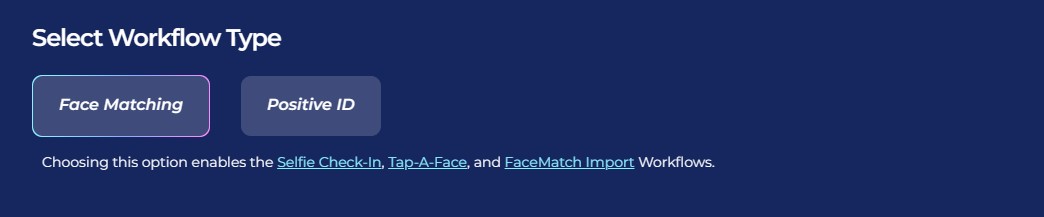

Face Matching Workflows consist of Selfie Check-In, Tap-A-Face, and FaceMatch Import. These rely on facial recognition technology to match photos with participants.
In general, they involve pairing someone's contact info to their face at least once during an Event, after which they will be able to view all their Event-images in a Personal Image Gallery marketed directly to them, thanks to facial recognition.
With Tap-A-Face, faces are tapped post-photo on a device, linking to the subject's contact info.
Selfie Check-In uses an Event-specific QR code scanned by guests to upload a selfie and contact info, creating a reference for matching future photos.
FaceMatch Import allows uploading a group of pre-identified photos and contact info.
Positive ID Workflows include Scanner ID, Name Lookup, and Type & Take. These Workflows do not use facial recognition. Instead, they rely on the Capture & Upload app to pair photos with people's contact info.
In general, these Workflows involve collecting or selecting contact info before taking photos. Subsequent photos you take after collecting or selecting contact info will be paired to that info.
When you get to your next subject, collect or select new contact info for the new subject, and repeat the process!
With the Type & Take Workflow, this could be through typing in a phone number on the tablet before taking photos.
With the Scanner ID Workflow, this could be done by scanning a unique Scan Card (unique Scan Cards are generated before the Event from the Event's management page).
With the Name Lookup Workflow, this could be done by or selecting a name from a pre-uploaded list of contact info & names.
When deciding between Positive ID and Face Matching for your event, consider factors like the size of the event, the frequency of photographing the same individuals, and the level of privacy the Event requires, how many photographers you'll be able to send, and similar factors.
Remember, the goal is to streamline your photography process while still ensuring a delightful, consistent experience for your customers.
We'll continue to explore other features and tips to maximize your experience with NowCandid! 🌟
If you’re a photographer looking to add NowCandid services to your wheelhouse – set up a call by clicking the button below.
.svg)




What’s a Rich Text element?
The rich text element allows you to create and format headings, paragraphs, blockquotes, images, and video all in one place instead of having to add and format them individually. Just double-click and easily create content.
A rich text element can be used with static or dynamic content. For static content, just drop it into any page and begin editing. For dynamic content, add a rich text field to any collection and then connect a rich text element to that field in the settings panel. Voila!
Headings, paragraphs, blockquotes, figures, images, and figure captions can all be styled after a class is added to the rich text element using the "When inside of" nested selector system.
This is bold text