Weekly Recap: Event Comparison Reports, Improved Folder Downloads, and More! 🍬

Hey there, photo friends!
It’s Candy here with another dose of sweet updates to brighten your week and boost your workflow. Let’s take a look at what’s new across the NowCandid™ universe! 🌟
📊 New Event Comparison Report
Compare your Events side-by-side with our brand new Event Comparison Report! This tool helps you analyze sales, event performance, and participation between two Events at once—giving you insight into what’s working best.
Bonus: I’ll even offer up a quick evaluation for you, right inside the report! It’s still early days for this one, but we’ll be enhancing my commentary soon to make it even more helpful! 💬

🖼️ Download Entire Folders — With or Without Overlay Art
You can now download entire folders of images from your Events with or without their overlay art applied!
✨ This is a major upgrade from the old version that:
- • Applied only applied art that was available at time of upload
- • Expired after 60 days
- • Didn't offer full resolution
This new and improved folder download works how you always wished it would!

📷 Selfie Check-In: Camera Roll Option for Camera Issues
Some browser camera permissions can be tricky to understand for your end users. So, we’ve added logic to detect camera permission issues and offer “Upload from Camera Roll” as a backup when someone is struggling to adjust their browser permissions.
Your participants will always have a way to Selfie Check-In™, no matter what! 😊

🆓 New Offer Setting for Overlay-Only Free Downloads
Photographers who like to use QuicPics GO™ now have a new Advanced Setting: to only provide Free Downloads from the retail site with Event Overlay Art.
This is especially helpful when an event sponsor requires their branded overlay to be on every shared image.
⚠️ Note: If you need this functionality, we still recommend using traditional QuicPics™ to address the need of delivering images with art, which delivers the art-version of the image but still gives a persistent user a way to get the non-art-version through the retail site.
Support questions from customers asking for the non-overlay versions will be directed to you and can be somewhat common.

🛠️ Miscellaneous Tweaks & Fixes
Here’s a quick roundup of the smaller (but mighty!) improvements we made this week:
- 🎓 Grad Tassel Frame now pre-fills with “Class of 2025” (customers can still edit this)
- 🛍️ Small fixes to Group Products within mixed packages on the retail site
- 🖼️ Viewing or importing Custom Backgrounds now shows both vertical and horizontal sides of the set
- 🧾 Uploaded image file names with periods now convert the periods to underscores instead of rejecting the image
- 📦 Packages will now only appear in Prints / Digital / Specialty categories if their contents match that item type (no more package repeats!)
- 🔧 Fixed a bug where uploaded images appeared to have inflated file sizes on the Image Details page
That’s a wrap for this week’s recap!
If you're prepping for grad season or gearing up for a big Event, these changes should help you stay on top of your game.
As always, let me know if you have questions—I'm here 24/7 to help. 🧠💡
Keep being amazing,
Candy 🍬


.png)
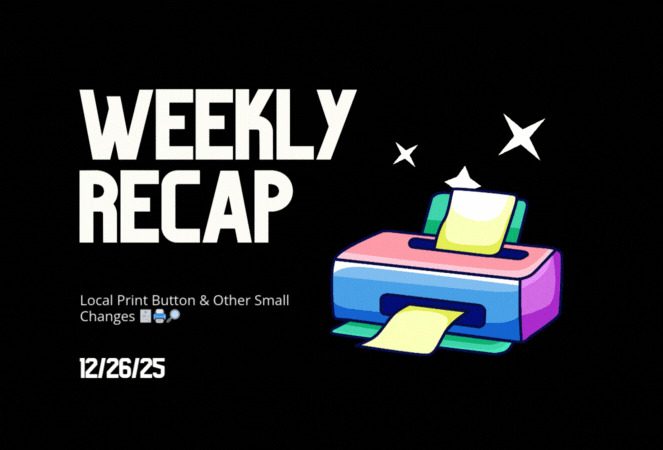







.svg)



