Land Summer Event Photography Gigs with NowCandid

Summer is the season of festivals, fairs, and vibrant outdoor events. From community gatherings to large-scale festivals, the atmosphere is alive with excitement and celebration. Typically, these events feature photo stations with intricate, themed backdrops, encouraging attendees to snap selfies or burdening another guests with the "Will you take our photo?" ask. While this DIY approach captures some fun moments, it often falls short of providing high-quality, shareable images, and can be momentarily disruptive.
As a NowCandid photographer, you have a unique opportunity to pitch your professional photography services to event organizers, offering an upgrade that will elevate their event and create lasting memories for attendees. Here’s how you can effectively pitch your services:
The Advantages of Professional Photography at Events
1. Well-Composed, Shareable Images
Professional photographers capture well-cropped and well-lit images that attendees will be excited to share on their social media profiles. These high-quality photos can enhance the attendees' experience, providing them with well-composed images that stand out from typical smartphone selfies.
2. Real-Time Delivery
Using NowCandid’s advanced technology, photographers can deliver images in real-time via a link through text message or email. Attendees receive their photos quickly, allowing them to share their professional photos instantly on social media, boosting the event’s visibility and engagement.
3. Enhanced Event Promotion
By providing stunning images, you help event organizers promote future events. High-quality photos can be used in marketing materials, social media campaigns, and promotional content, showcasing the event’s atmosphere and encouraging higher attendance in the future.
4. Fun and Excitement
Adding a professional photographer brings an element of fun and excitement to the event. Attendees will enjoy posing for professional shots and seeing their photos displayed in real-time with our LiveLoop feature, creating a dynamic and engaging experience.
How to Pitch Your Services
1. Highlight the Professional Touch
Emphasize the difference between DIY photos and professional photography. Explain how your expertise and equipment can capture moments that truly reflect the spirit of the event, with better lighting, composition, and clarity.
2. Showcase Real-Time Sharing
Demonstrate how NowCandid’s technology allows for real-time image delivery. Show examples of how quickly attendees can receive and share their photos, enhancing their event experience and increasing social media engagement.
3. Provide Visual Examples
Share a portfolio of your work from previous events, highlighting the quality and creativity of your shots. Visual examples can be a powerful tool in convincing organizers of the value you bring to their event.
4. Offer a Unique Selling Proposition
Present a unique selling proposition (USP) that sets you apart from other photographers. This could, again, be NowCandid's LiveLoop feature, where images are show on large event screens. It could be your ability to quickly process and deliver photos.
5. Demonstrate the Marketing Benefits
Explain how professional photos can be used for future event promotion. Provide case studies or examples of events where professional photography significantly boosted marketing efforts and attracted more attendees.
Conclusion
By pitching your professional photography services to summer event organizers, you can transform their photo stations into dynamic, engaging experiences that attendees will love. Professional images not only enhance the attendees' experience but also provide valuable marketing material for future events.
Reach out to local event organizers and showcase how NowCandid can add fun and excitement to their events, delivering high-quality, shareable images that attendees will cherish. Let’s make this summer season unforgettable with photography that captures the essence of every celebration.
Ready to Capture the Good Times?
If you have any questions or need further assistance in pitching your services, feel free to reach out to our support team. We’re here to help you succeed and make every event a picture-perfect success!





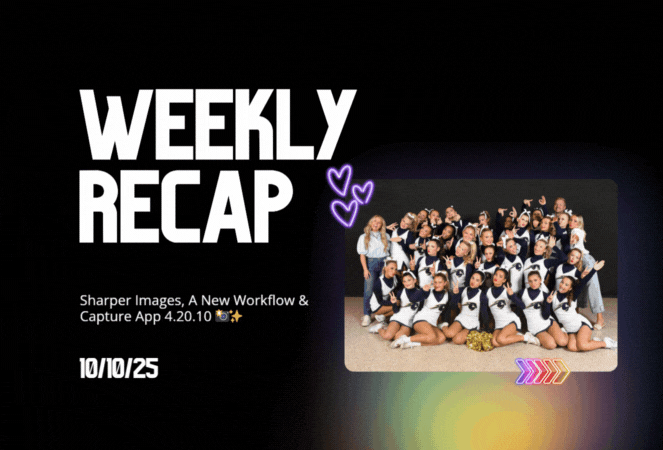

.svg)



