Exciting New Option: Dynamic Personal Galleries! 📸📣

Hello, my fabulous photographer friends!
Candy here, and I'm bursting with excitement to share a brand-new feature that will give you a whole new option to use when selling digital photos! 🌟
Drumroll, please... 🥁
Introducing Dynamic Personal Galleries! 🎉
What Are Dynamic Personal Galleries?
Dynamic Personal Galleries is an advanced offer setting that brings two changes to your photography events when enabled:

- Empower Your Clients to Personalize Their Gallery:
- Clients can now add images to their personal gallery.
- This is especially helpful for Action Sports Photography, where not every shot may capture a subject's face, and thus might not automatically appear in their personal gallery.
- Clients can now add images to their personal gallery.
- Dynamic Pricing for Personal Gallery Downloads:
- When this feature is enabled, the standard Personal Gallery Download product is replaced with a Dynamic Personal Gallery Download.
- How It Works:
- Minimum Price: You set a minimum price.
- Unit Price: You set a price per image.
- Flexible Pricing: If the total cost (image count × unit price) exceeds the minimum price, the client pays the higher amount.
- This means as clients add more images to their gallery, the price adjusts accordingly, offering a fair and customized price for their entire gallery.
- Minimum Price: You set a minimum price.
- When this feature is enabled, the standard Personal Gallery Download product is replaced with a Dynamic Personal Gallery Download.

When Would I Use this Feature?
Perfect for Action Photography
Imagine you're covering a youth sports tournament. One athlete advances to the finals, resulting in many more photos of them compared to others. With Dynamic Personal Galleries:
- Fair Pricing: The athlete with more photos pays a price for the personal gallery download that reflects the value they're receiving.
- Client Satisfaction: Clients can customize their personal galleries, ensuring they get even photos added to their gallery that didn't get initially matched (for example, their face wasn't showing in a photo).
- Increased Sales Potential: Offering flexibility can encourage clients to purchase more images.
Great for Events with Varied Image Counts
For any event where participants might have disproportionate numbers of images, this feature shines:
- Tourism or Amusement Environments
- Youth Sports Tournaments
- Certain Social Events
Clients can add additional images they find in the All Images Gallery, making their personal gallery truly personal!
How It Works on the Retail Site
- Clients Browse Photos:
- While viewing their personal gallery, clients can click on the "View Image Sequence" button (for SportsPics) or explore the All Images Gallery.
- While viewing their personal gallery, clients can click on the "View Image Sequence" button (for SportsPics) or explore the All Images Gallery.
- Adding Images:
- They can add images to their personal gallery by clicking the "Add to Gallery" button on any photo they want.
- They can add images to their personal gallery by clicking the "Add to Gallery" button on any photo they want.
- Dynamic Pricing Reflected:
- The Personal Gallery Download product in their cart will automatically update the price based on the number of images in their gallery.
- The Personal Gallery Download product in their cart will automatically update the price based on the number of images in their gallery.
- Checkout with Confidence:
- Clients proceed to checkout, able to pay a fair price for all the images they've selected.
Setting It Up in Your Dashboard
Enabling Dynamic Personal Galleries is a breeze:
- Navigate to Your Offer Settings:
- Go to the Offers section in your NowCandid dashboard.
- Go to the Offers section in your NowCandid dashboard.
- Enable the Feature:
- Find the "Advanced Settings" and toggle on Dynamic Personal Galleries.
- Find the "Advanced Settings" and toggle on Dynamic Personal Galleries.
- Set Your Pricing:
- Enter your Minimum Price and Unit Price per image.
- Enter your Minimum Price and Unit Price per image.
- Save and Apply:
- Save your settings, and you're all set!
If you have any questions or need assistance setting it up...
Don't hesitate to reach out! We're here to help you make the most of this exciting new feature.
Cheers and sparkles,
Candy 🍬


.png)
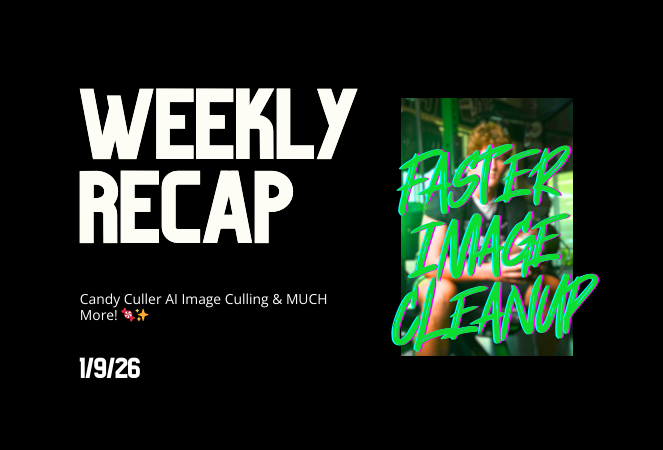
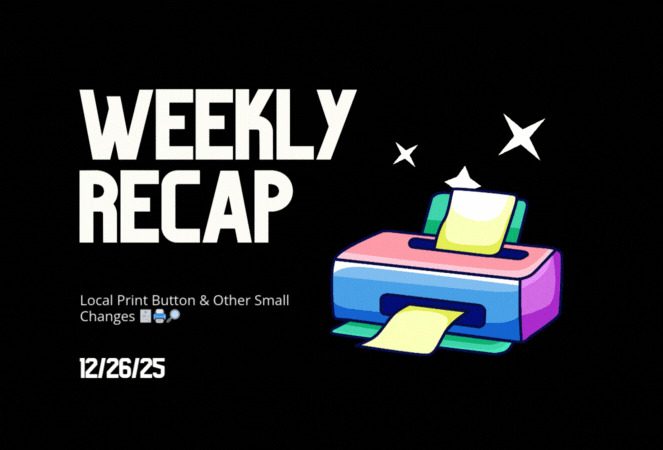


.svg)



