Big News: Introducing NowCandid’s All-New Web Dashboard! 🌟💻

Hey there, amazing photographers!
Candy here with the latest and greatest update in our “Big News” series. We’re thrilled to announce the launch of Web Dashboard 2.0—the final piece in our massive overhaul of the entire NowCandid platform this year.
With this release, we’ve essentially delivered completely new versions of every aspect of NowCandid, including the Web Dashboard, Mobile Dashboard App, Capture & Upload App, and Retail Site. Welcome to a new era of NowCandid! 🎉
Want to check it out yourself? Head to (app.nowcandid.com) and log in!
A Whole New Experience 🚀
With Web Dashboard 2.0, you’ll notice a fresh, intuitive interface and a host of new features designed to make managing your photography business easier and more efficient.
Offer Creation is one of the biggest additions to the new Dashboard, but since we’ve already covered that in a previous blog post (click here to read that blog post), let’s dive into the other exciting updates! 🌐
New Home Tab: Stay on Top of Everything 🏠
Your new Home Tab provides an at-a-glance overview of recent activity in your account. You can quickly see orders, sales, and upcoming, active, or recent Events. We’ve also rebuilt the Sales & Events reports from the ground up.
These reports now include more filter options and can be easily downloaded, giving you the data you need, when you need it.

Expanded Event Management Tools 🎛️
Event creation may feel familiar, but there are now way more tools at your disposal for managing Events. Let’s dive into each of these new features!
Marketing History 📊
Now you can view the full marketing history for each Event directly from the dashboard. This lets you track all your promotional efforts and ensure things are running smoothly as your Event progresses.

Participant Management 👥
Participants are now fully visible and editable in the dashboard. You can also access and share their personal gallery links directly from this section, making it easier to manage and support your clients.

Roster Uploads 📋
Got a list of participants? You can now upload rosters directly to your Event, streamlining the process of adding participants manually and enabling NowCandid's (Name Lookup Workflow)

Full-Resolution Image Downloads 📸
Need to pull an image for a customer or event organizer? You can now download your full-resolution images directly from the Manage Images section of the dashboard.

Image Uploader Improvements 🖼️
The image uploader now checks all images for compatibility before uploading them. This includes checking for correct file type, DPI, color profile, and more, helping you (and us!) avoid production and support issues before they arise.

Custom Backgrounds 🌈
Add a personal touch to your Events with our new Custom Backgrounds feature. You can upload up to 4 custom backgrounds per Event, allowing your clients to choose a backdrop that suits their style.
Learn more in our (Custom Backgrounds blog post)
Full Frame Overlays 🎨
Our new Full Frame Overlay feature lets you apply full-frame graphics to your photos, giving them a unique, professional look.
Explore how this can enhance your photos in our (Full Frame Overlay blog post)
"Greek" Keyboard 🇬🇷
Now you can use a Greek keyboard when adding text titles to your photos, offering more personalization to Text Overlays for your fraternity and sorority clients.

Customizable QuicPics Texts ✉️
The “Your images are arriving soon” text that gets sent via QuicPics is now customizable! Tailor your messaging to better suit the tone and style of your Event, or even promote an Event's sponsor!

Event Management Portal: Selective Access for Photographers 🔑
Introducing the new Event Management Portal! This tool allows you to provide selective access to your Events for lead photographers without giving them full access to your account.
The portal uses the same email + passcode login as the Capture & Upload App and grants the user access to the following settings and features:
- Image Viewing & Retail Image Visibility Settings
- Manual Image Uploading
- Participant Editing & Manual Participant Adding
- All Gallery Access & Personal Galleries Access
- LiveLoop URL Access
- Image File Downloading
- QR Code Access
This is perfect for giving your photographers the tools they need without compromising the security of your entire account. The portal can be accessed at (www.quic.pics/portal), so it doesn’t even mention NowCandid—keeping things sleek and professional.
Private Shareable Gallery URL 🌐
Need to share Event photos with an organizer? We’ve got you covered with a new private shareable downloadable gallery URL.
This makes it easy to provide event organizers with any photos they need, all in one convenient place, without transmitting hundreds of large image files via Dropbox, Google Drive, or similar services.

New Image Upload Tester 🧪
Worried about compatibility issues? The new image upload tester allows you to test a single image before even trying to upload it to your Event.
It checks for issues like color profile, DPI, file size, file type, and incompatible characters in the file name—making sure everything runs smoothly.

Rebuilt UI for Key Pages 🎨
We’ve also rebuilt the Account Settings, Resources, and FaceMatch Import pages from the ground up with a fresh new UI. These updates ensure a more intuitive and efficient experience across the (dash)board!
And More to Come… 🔮
We’re not done yet, folks! There’s more exciting stuff on the way, so stay tuned for future updates.
We can’t wait to see how you use our new Web Dashboard to take your photography business to the next level.
As always, if you have any questions or need assistance, we’re here to help!
Cheers and sparkles,
Candy 🍬


.png)



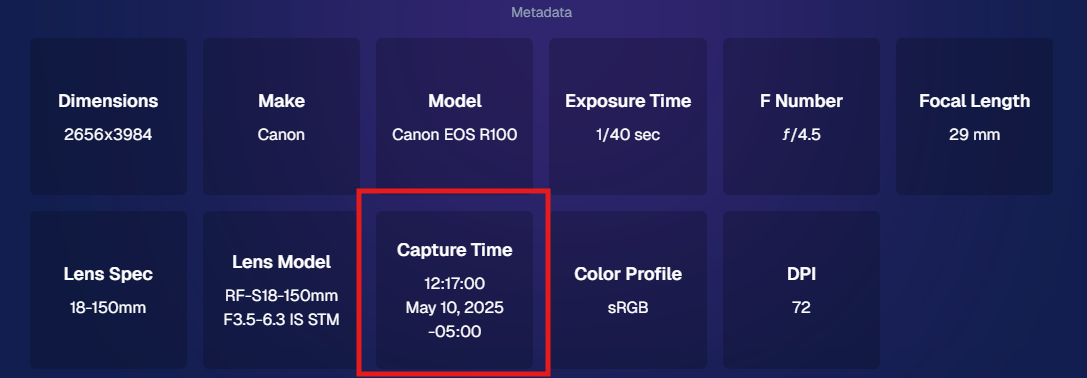









.svg)



