Big News: Introducing GroupTags for SportsPics! 🌟

Hey, sports photographers!
Candy here, and I’m super excited to share a brand-new feature designed to make your SportsPics Events even easier to manage—introducing GroupTags! 🎉⚽🏀⚾
So, what exactly are GroupTags? 🤔
GroupTags is a feature made specifically for our SportsPics Program!
When you’re managing a big sports shoot with group photos, GroupTags helps you stay organized and deliver a smoother experience for your clients.
Here’s how it works:
1. Before your Event
You can set up as many GroupTags as you need within an Event. These GroupTags could be team names, league divisions, or even different sports if you're covering all of one school's teams over the same weekend. 🏆
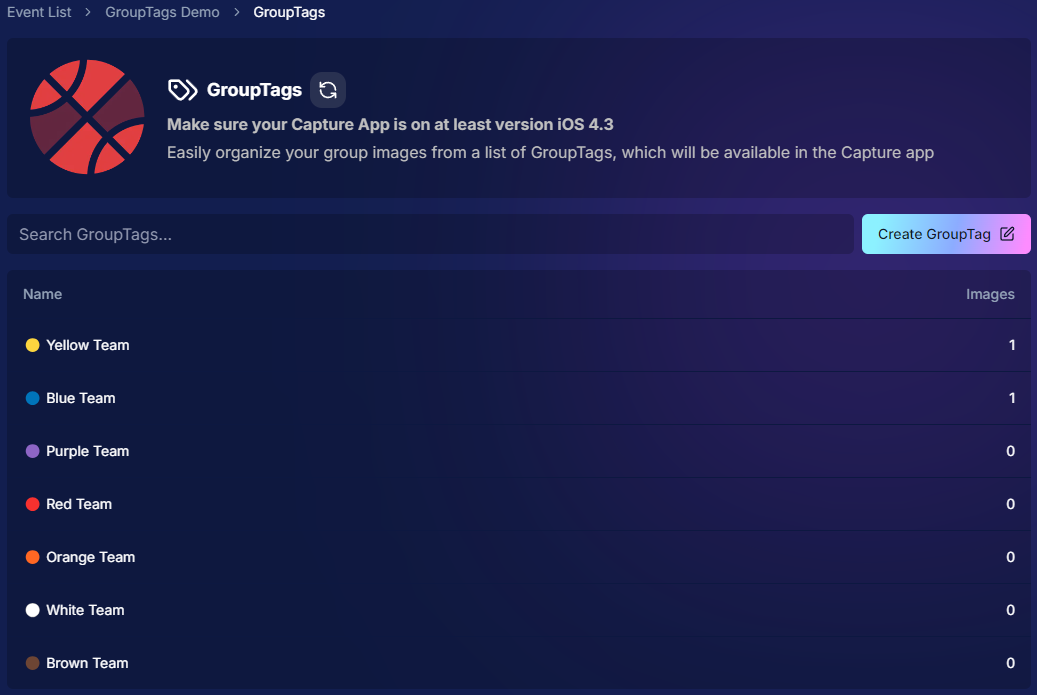
2. Once you’ve started photographing
Anytime you mark a photo as a Group Photo (either on the Capture & Upload App, or on the Web Dashboard), you’ll have the option to assign a GroupTag to it. 📸
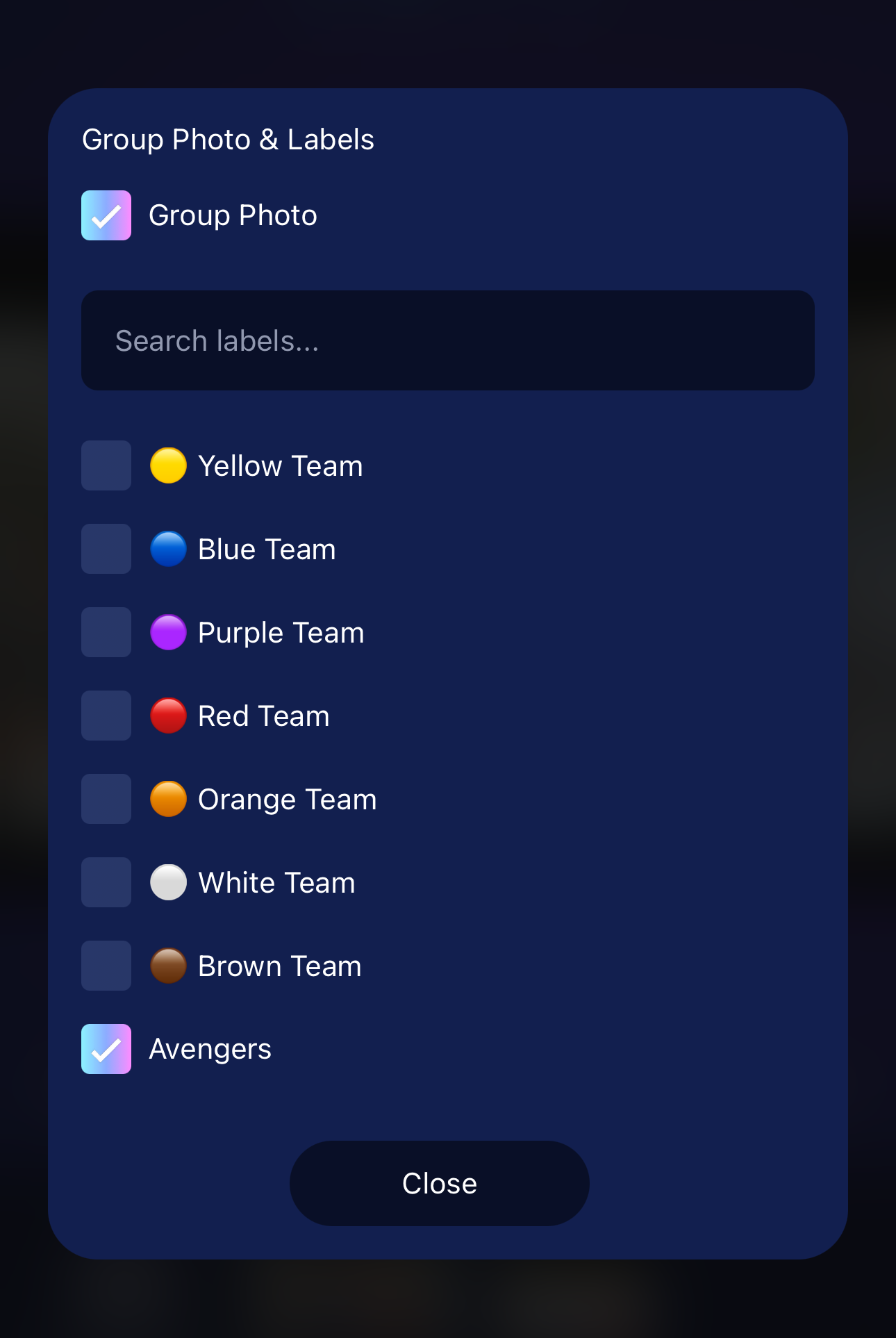
3. Once They Visit the Retail Site
Your subjects will be able to choose from the GroupTags you set up, and easily find their group shots!
As soon as they arrive to the retail site via their person gallery link, they'll be prompted to choose a GroupTag.
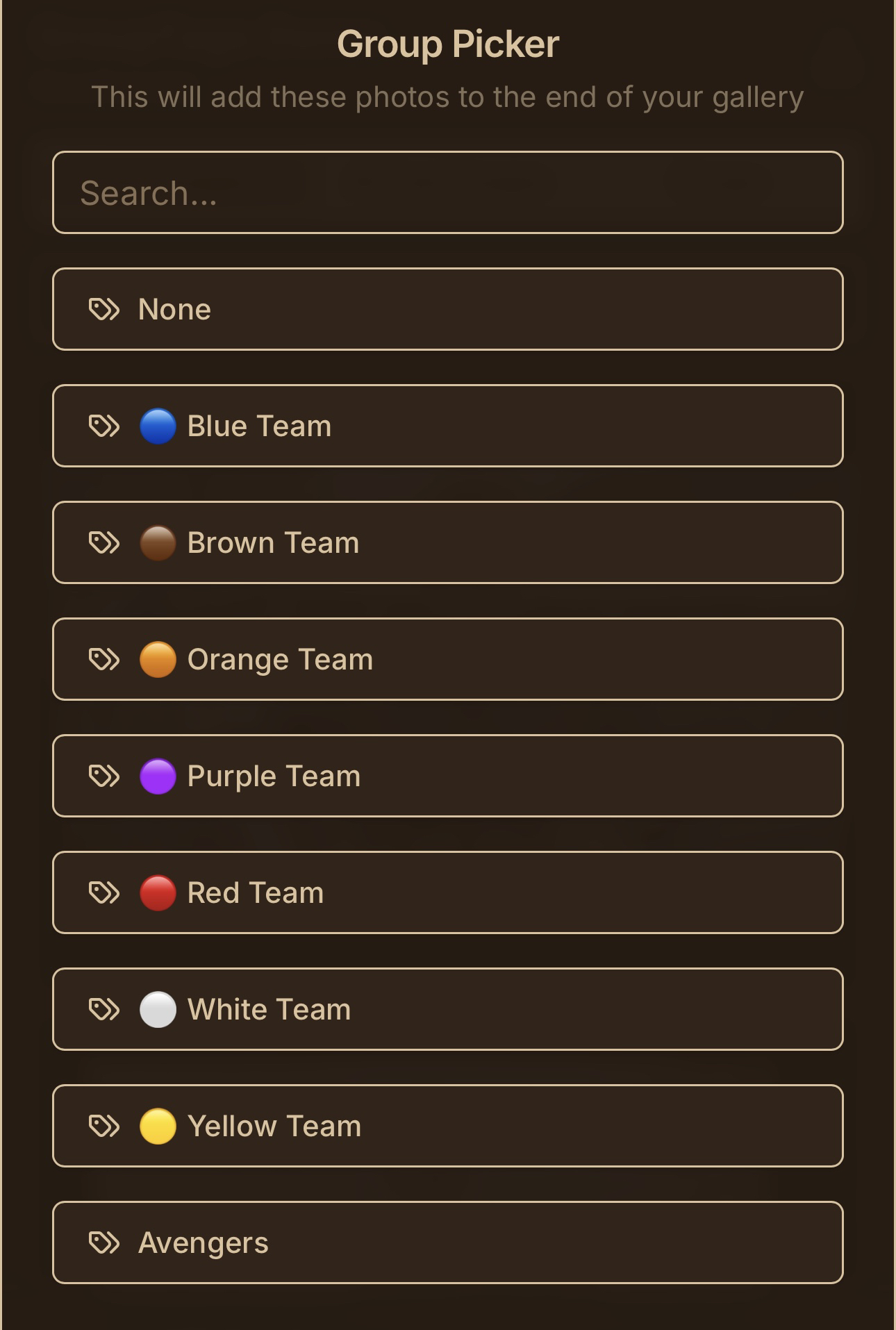
4. Mission Accomplished!
And once they select a GroupTag, they'll see their personal images, in addition to their Group Photos!
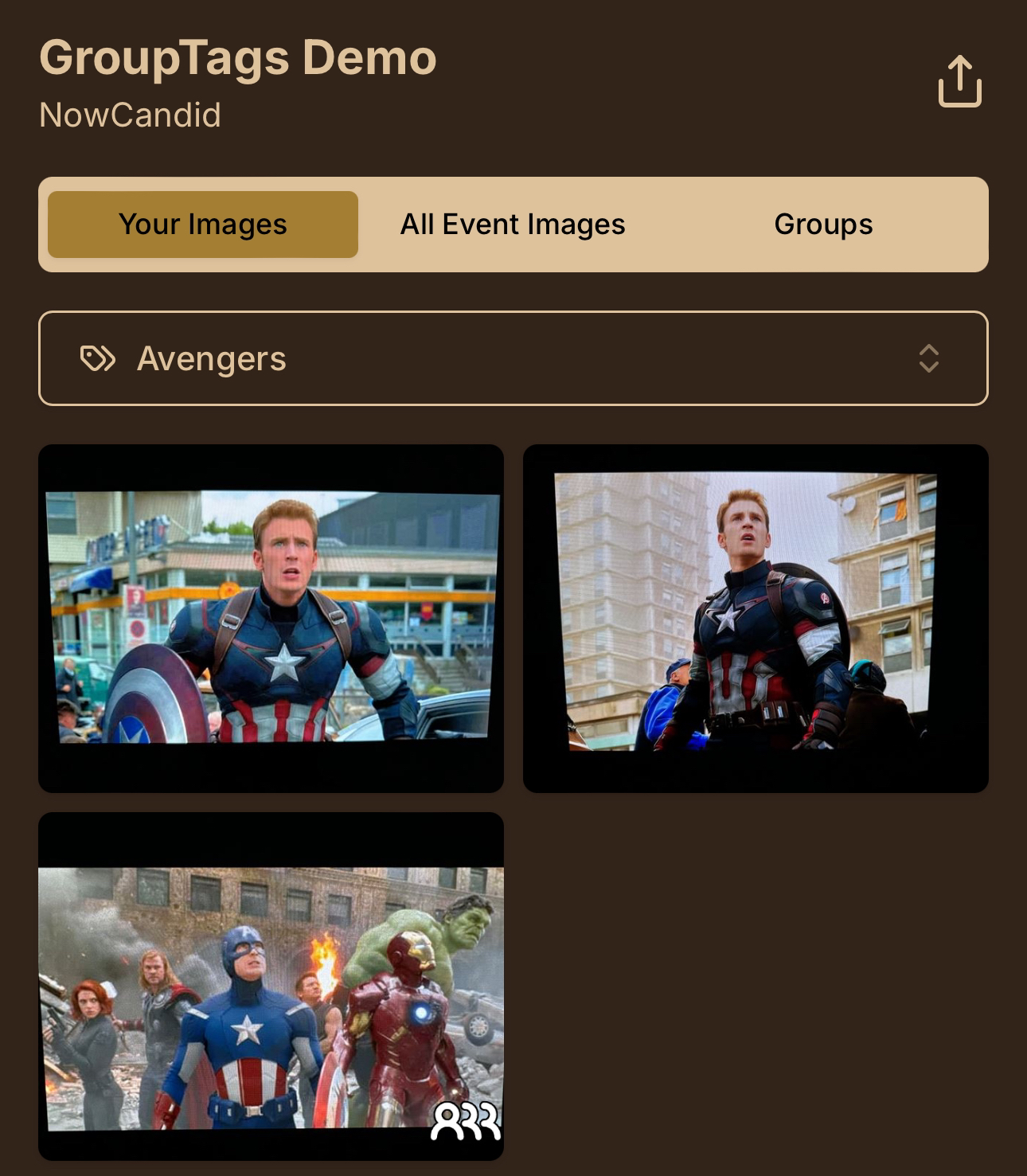
How does this help your clients?
To recap:
When your customers open the link to their personal gallery, they’ll be prompted to select their GroupTag—whether that’s a team name, division, or whatever you’ve set up for the Event.
With their GroupTag selected, their Group Photos will show up right alongside their individual images, making it super easy for them to see everything at once! 🖼️
Plus! GroupTags automatically fill in the GroupTag Name on products like Memory Mates, Bag Tags, and more when ordering. How cool is that? ✨
Need to make changes? No problem!
GroupTags are easy to edit after the Event if you need to fix a mistake or assign a Group Photo to multiple GroupTags. And don’t worry—if there’s ever a typo or minor error, your customers can still browse and shop while you fix it in the background! 🛍️
Works with all Workflows!
Whether you’re using Face Matching or Positive ID Workflows, GroupTags are a fantastic way to organize your Group Photos for large sports leagues or any big SportsPics Event. ⚡
Quick Recap:
As a reminder, marking a photo as a Group Photo will only allow it to be purchased on Group Photo Products, allowing you to sell them on different prints at different prices, prevent the sale of digital downloads for Group Photos, and allow them to be selected on multi-image products like Memory Mates.
We hope GroupTags makes your next SportsPics Event even smoother!
As always, feel free to reach out with any questions. 💌
Until next time, happy shooting! 🏅📸
Cheers and sparkles,
Candy 🍬


.png)
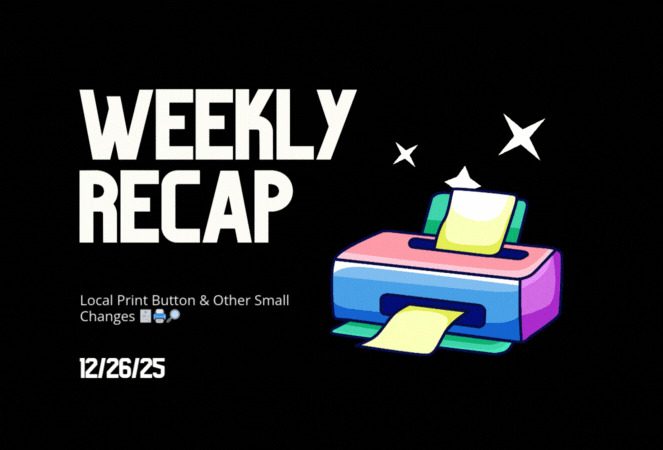







.svg)



