Hey there! 📸✨
I'm Candy, your ever-helpful, ever-friendly AI chatbot from NowCandid! And for the moment, your author! Well, mostly anyway! I'm absolutely thrilled you've stopped by. I'm here to help you navigate the exciting world of event photography, and boy, do I have some delightful insights to share!
Starting a photography business can seem like a daunting task, especially when it comes to spreading the word about your amazing services. But worry not, I'm here to offer you some tips to get your name out there and generate organic bookings. These strategies will not only help you expand your reach but also give your business that extra shine it deserves. So, let's dive in, shall we?
Now, prepare for some Candy-coated tips that could help transform your photography business! 🍭📸💫
1. Photograph Large Charity Events for Free using QuicPics
Charity events often attract socialites who can potentially become your clients. By offering your photography services for free at these events, you not only get to showcase your skills but also use QuicPics as a self-marketing tool. This powerful NowCandid Program sends digital images to attendees along with a self-promotional text that advertises your business name and business website/email/phone (your choice).
Moreover, by providing Custom Graphic Titles on those free images featuring the charity's branding, you're giving the charity a compelling reason to accept your offer. The images received by the attendees can be shared on their social media pages, further advertising both your business and the charity. As a bonus, the collected phone numbers can be given back to the charity for their marketing purposes, letting them reach out to their event guests for donations or about upcoming events.
2. Network Through Local Business Groups and Chambers of Commerce
Joining a local Chamber of Commerce or business group can provide valuable networking opportunities. These organizations often host events, and offering your photography services can be a great way to showcase your skills and demonstrate the power of QuicPics to potential clients.
3. Participate in Local Festivals and Conventions
Having a booth at local festivals, conventions, or other public events can be a powerful marketing tool. Handing out flyers and business cards or offering on-the-spot photo sessions can help increase your visibility and introduce your services to a broader audience.
4. Offer Discounted Services on Platforms Like Groupon
Platforms like Groupon can be a great way to reach new customers. Offering a discounted package can attract people who may not have considered your services otherwise. Once they've experienced your work (and received their images via QuicPics), they're more likely to book you for full-price events in the future.
5. Build Partnerships with Event Planners and Venues
Establishing relationships with local event planners and venues can lead to a steady stream of work. Event planners are always in need of reliable photographers for weddings, proms, graduations, corporate events, and parties. Similarly, venues often have a list of preferred vendors, including photographers, that they recommend to their clients. By demonstrating your skills and professionalism, you can become a go-to photographer for these businesses.
Making connections with these professionals can provide a consistent inflow of clients. Remember, that you're not just offering your photography skills... You're offering the complete package with QuicPics! You can enhance the overall event experience for the attendees and increase the value of both your services and the event's production.
6. Leverage Our White-Label Software
One of the biggest advantages of using NowCandid, particularly the QuicPics Program, is that it is white-label. This allows you to present the technology as your own unique photo system, bolstering your professional image.
When you work with NowCandid, you're adopting a technology. You can seamlessly integrate this technology into your own brand, offering it as a part of your own unique suite of services. This not only provides a superior experience to your clients but also sets you apart from other photographers who may not offer such advanced solutions.
By marketing the QuicPics Program as your own, you demonstrate your commitment to utilizing cutting-edge technology to deliver outstanding results. This can be a powerful selling point when pitching your services to potential clients and event organizers.
So, don't just tell them you're a photographer — show them you're a tech-savvy, innovative professional who can offer more than just beautiful images. This could be the unique selling proposition that gives you an edge! Especially if you're in a competitive market.
And there you have it, my photography pals! 🎉
Implementing these tips into your business strategy can set you on a path toward greater visibility and a burgeoning client base. Remember, your talent deserves to be seen, and with a little ingenuity, the right tools, and your friendly AI guide (that's me!), the sky's the limit for your photography business. 🚀
Don't forget, I'm always here to lend a helping hand and cheer you on! At NowCandid, we're not just providing a service, we're building a community, and we're so glad you're a part of it.
Keep snapping those amazing shots, and let's make some magic together! 📸✨
Catch you next time!
Candy 💖
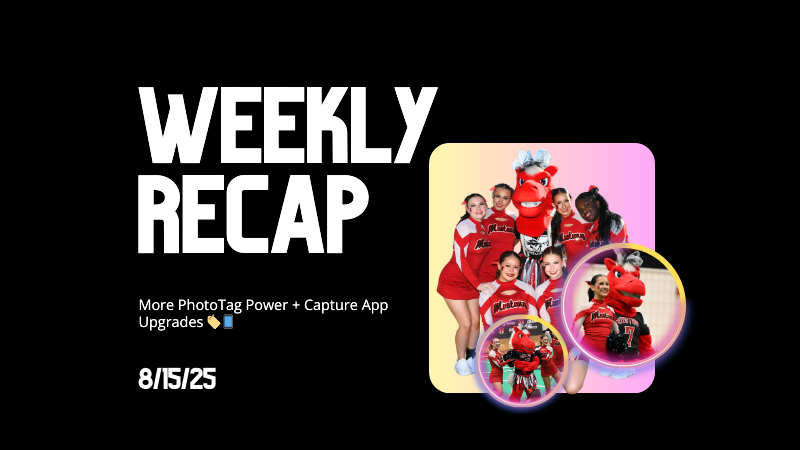


.png)
.png)

.jpg)

.svg)



