Jason Jackson: Using Face Matching to its Fullest
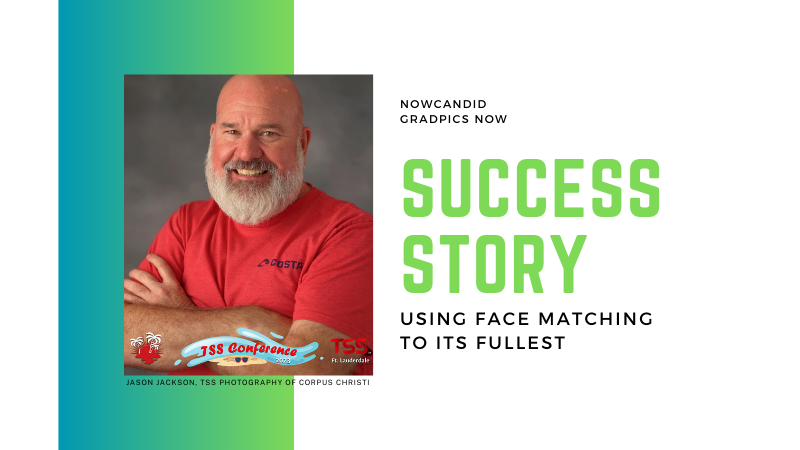
Welcome to another inspiring success story from the world of NowCandid!
In this feature, we're shining the spotlight on Jason Jackson, a talented photographer based in Texas.
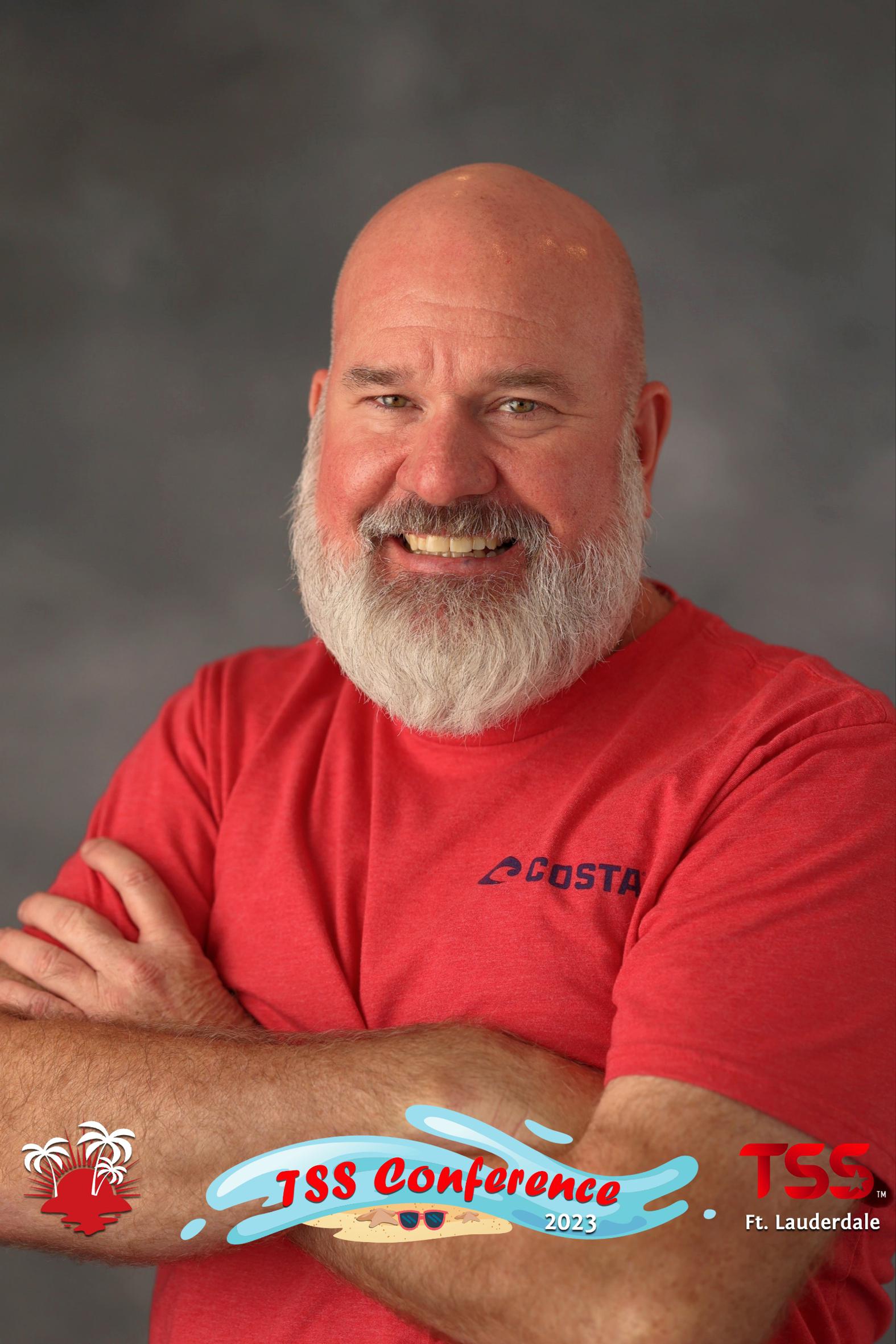
Jason's recent venture at a collegiate ring ceremony using NowCandid's GradPics Now Program and Selfie Check-In Workflow showcases the transformative power of our platform in the realm of event photography.
The Numbers
Jason Jackson's latest Event, a collegiate ring ceremony, has been a resounding success. Utilizing the GradPics Now Program alongside the Selfie Check-In Workflow, he managed to generate an impressive $5000 in sales with 122 participants, all within just two weeks of the Event!
This feat translates to an average of over $39 in sales per participant, all while earning an outstanding 78.8% profit margin as well.
The Power of More Photos
Something that played a part in Jason's success was how many photos he took – well over 2000! For only 122 participants!
Taking a higher number of photos correlates strongly with increased sales, and Jason's recent experience backs up that idea even more.
Jason elaborated, "Our key takeaway: taking more pictures significantly boosts sales. The broader the selection, the more they're inclined to purchase!"
His conclusion is clear – a wider range of images encourages more (and larger) orders, a concept NowCandid's Face Matching technology effortlessly supports by accurately pairing each photo with the right individual, allowing you (the photographer) unlimited freedom to take as many photos as you want.
Multiple poses, family photos, portraits, even shots of your subjects in action! No matter how many photos you take of your subjects, NowCandid's Face Matching has you covered.
Family Photo Station Enhances Sales
Jason's introduction of a family photo station also proved to be a strategic move in maximizing sales. This approach demonstrates how creative thinking and adapting to circumstances can substantially elevate sales performance in Event photography.
"We adapted to rain at the event by moving the family photo station indoors during the morning session," Jason explained. "The decision to retain this setup for the afternoon significantly boosted overall participation."
Embracing Opportunities with NowCandid
Jason Jackson's story is a powerful story of the potential that new innovations in photography sales have brought about. It also exemplifies how leveraging NowCandid's tools and features can transform standard Events into even more lucrative opportunities for photographers.


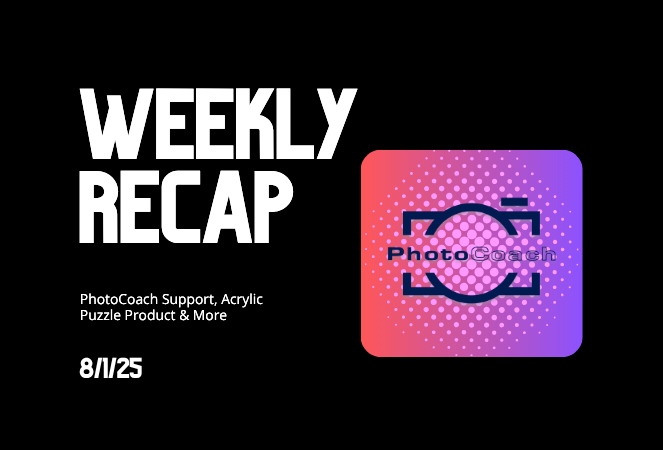
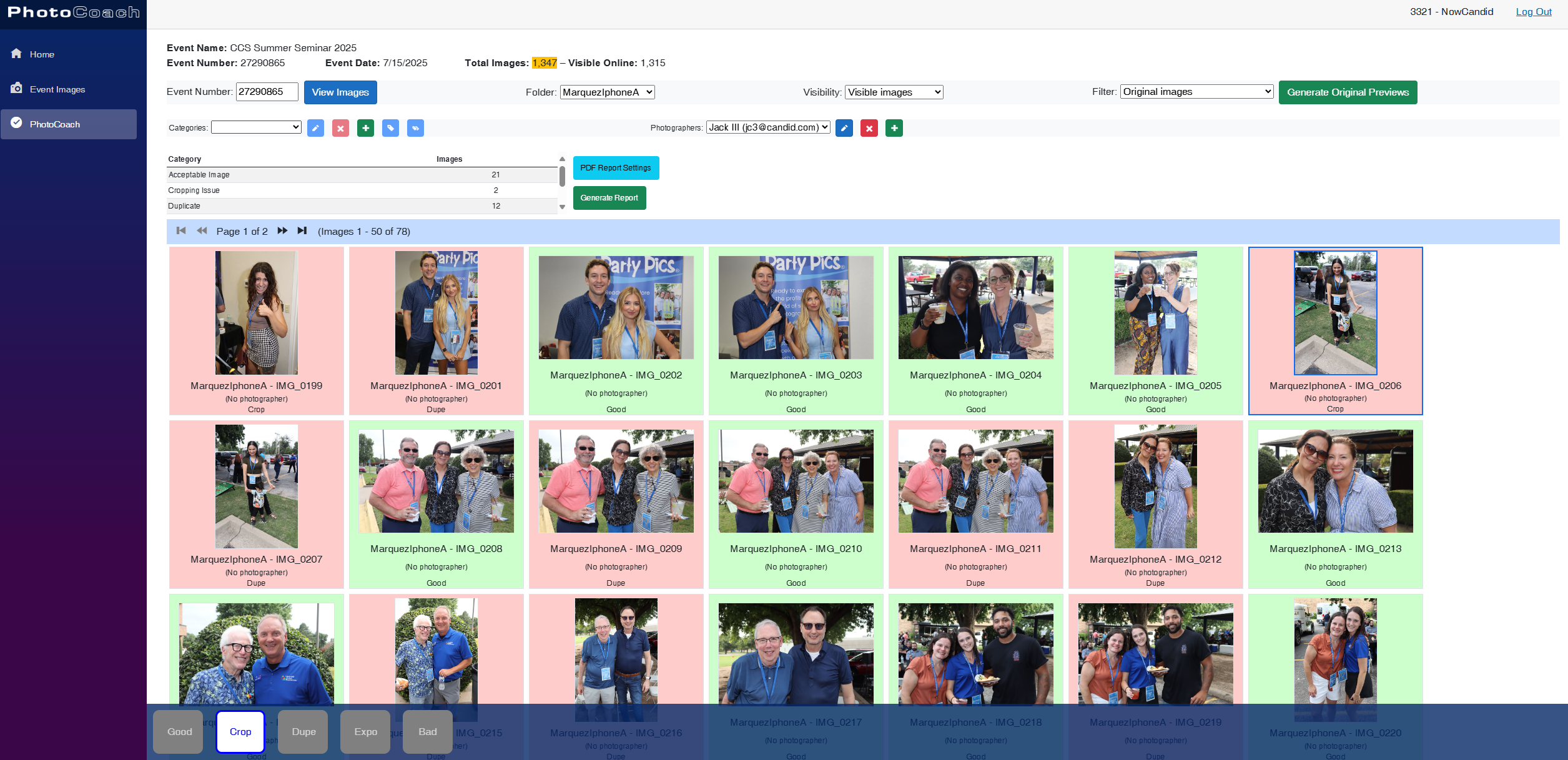
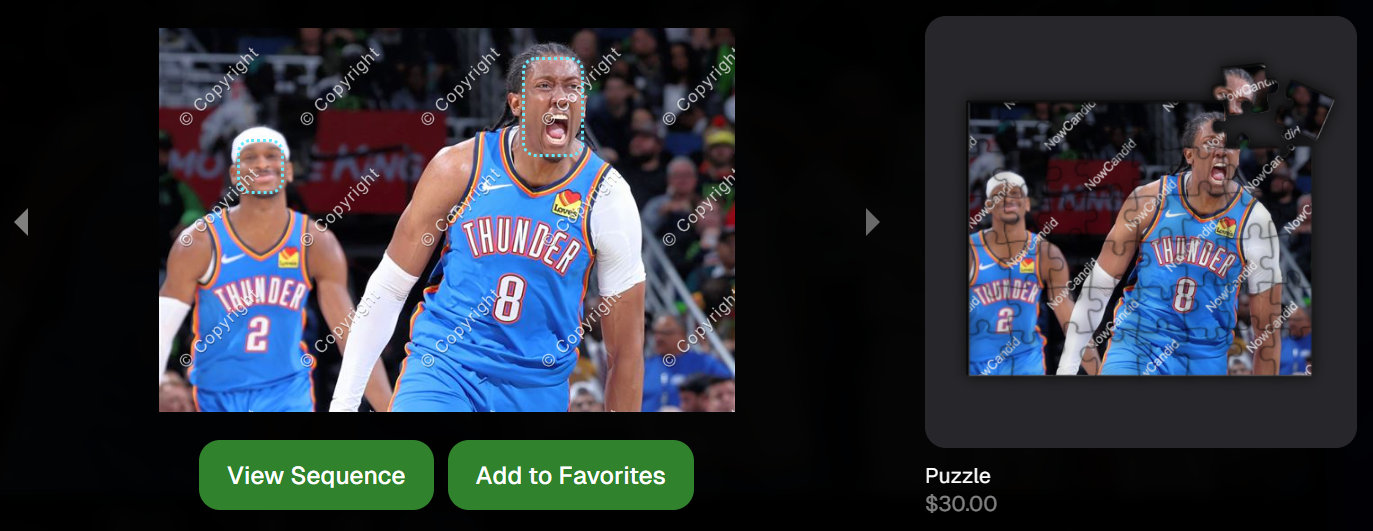
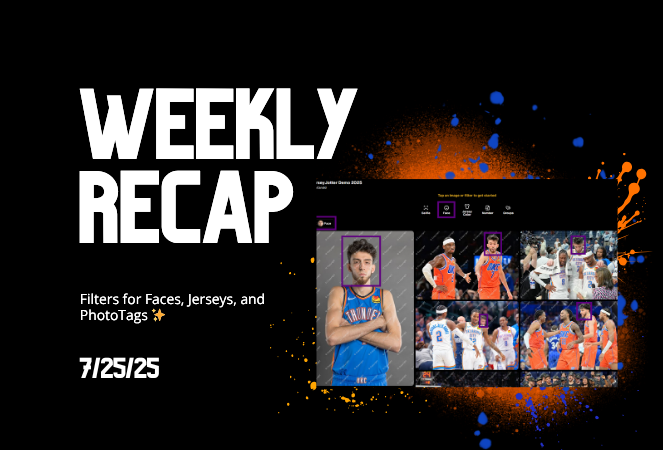
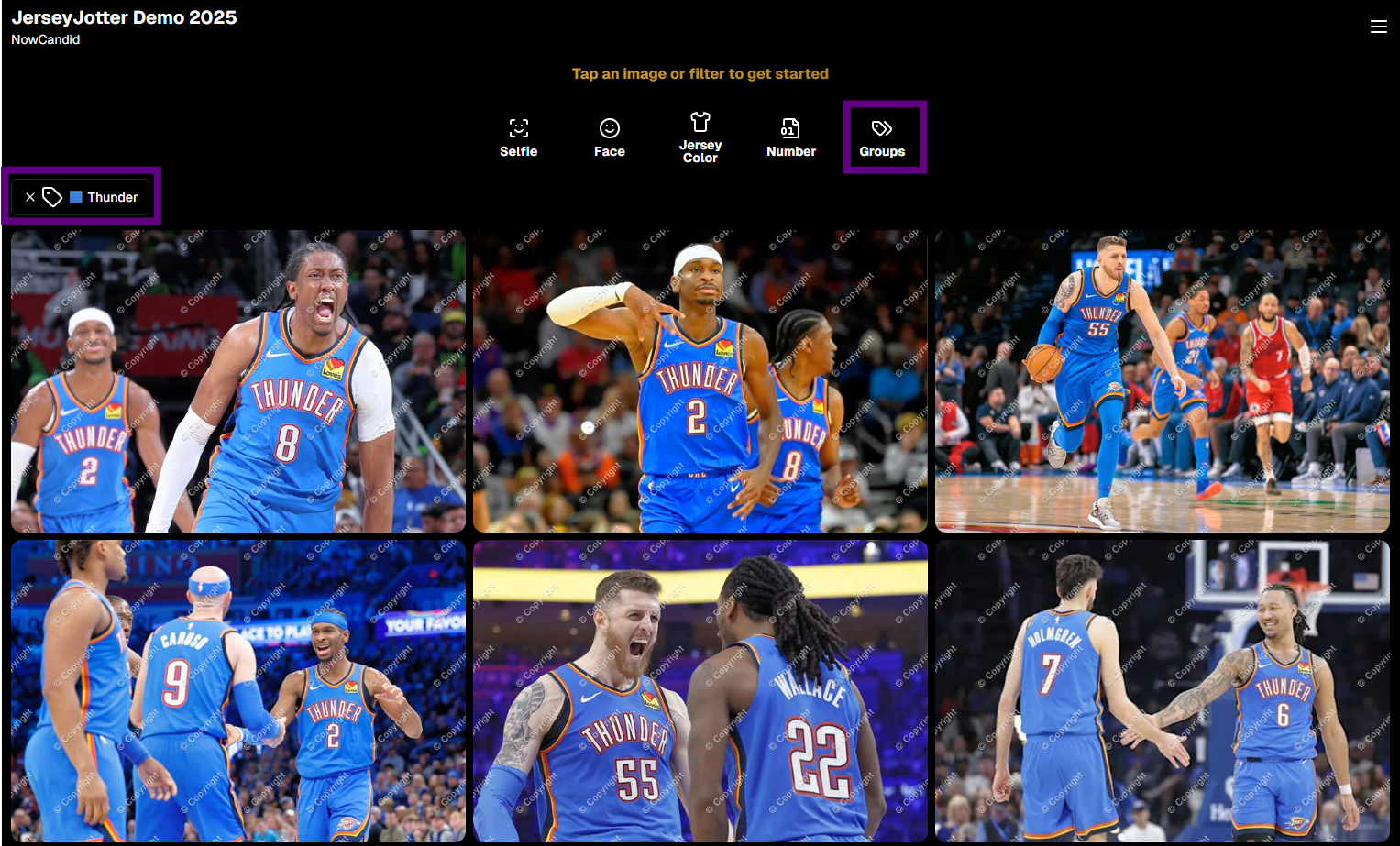
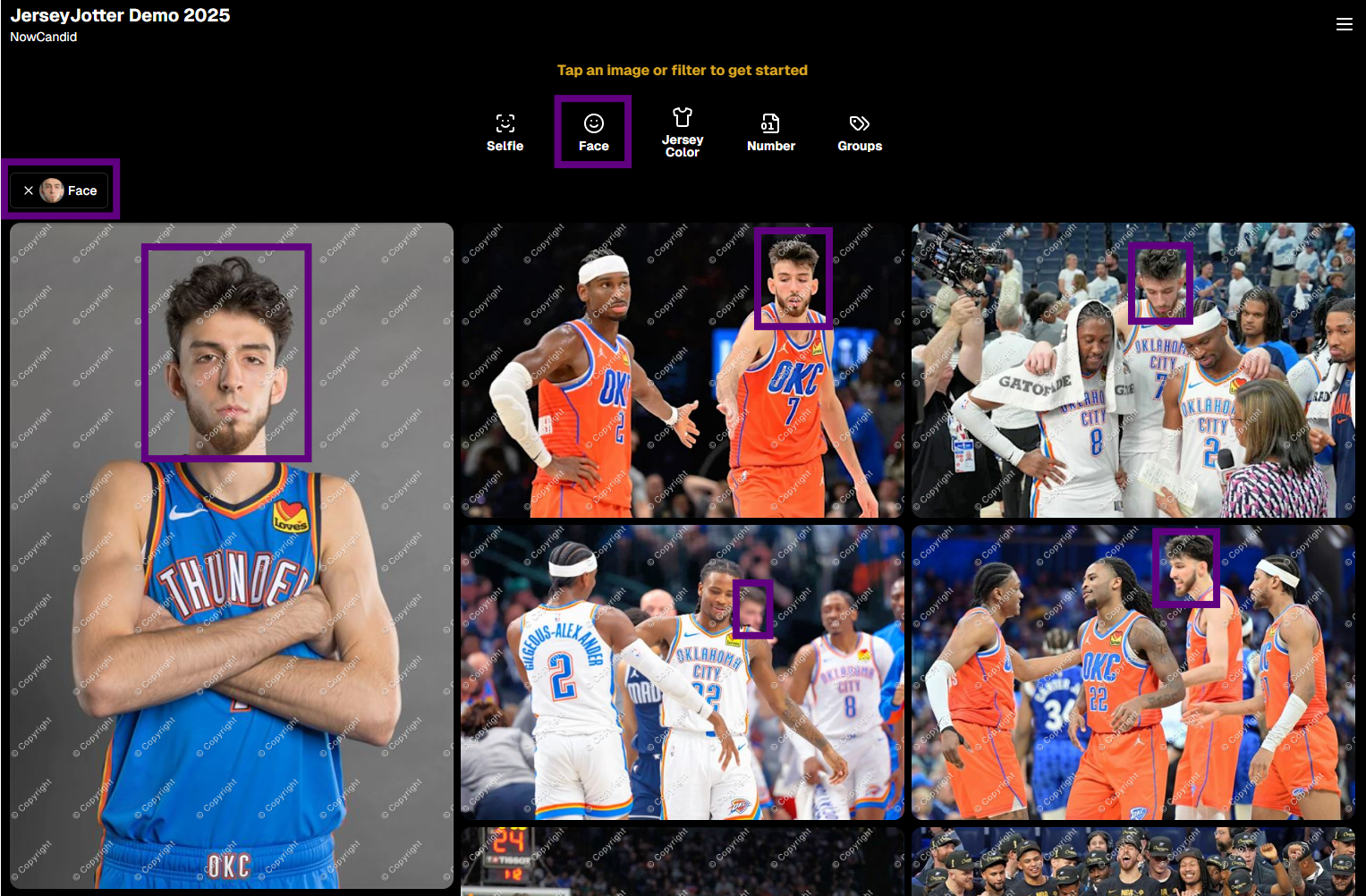
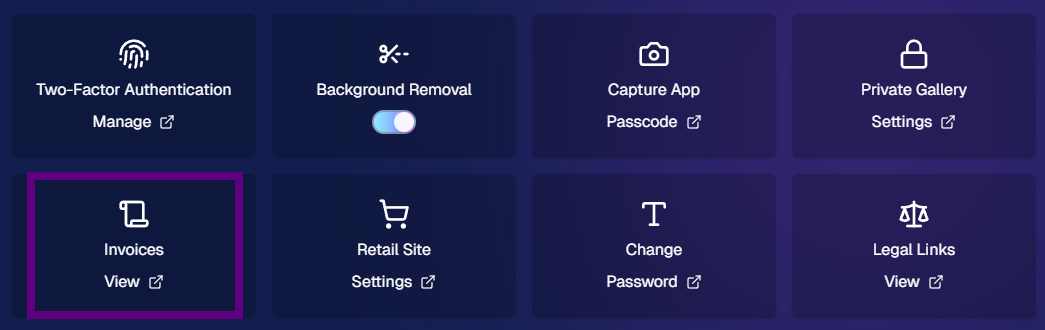
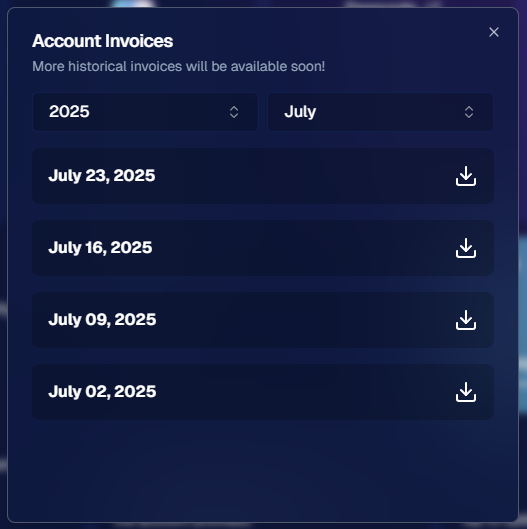
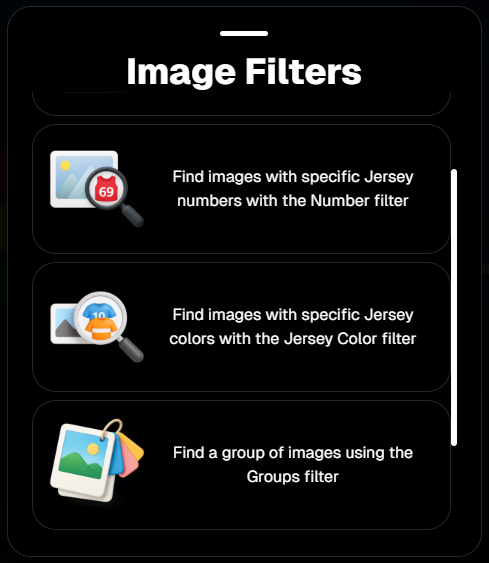
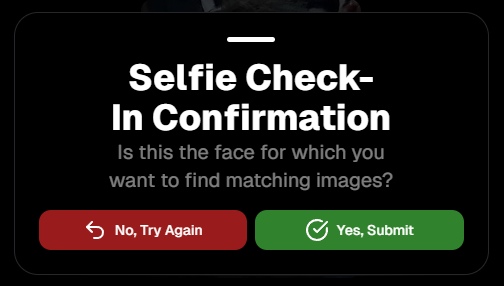
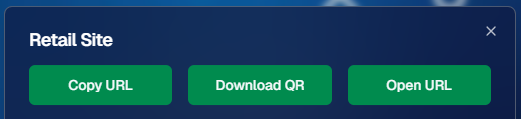
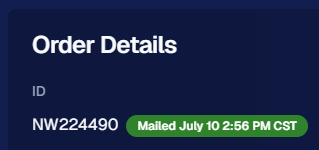
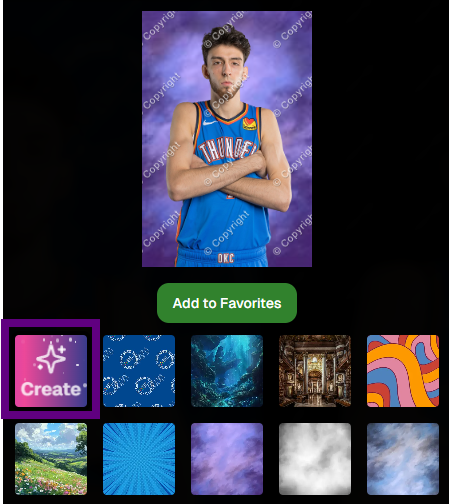




.svg)



