📸 Candy’s 12 Days of Christmas: Day 12 – Photo Booth Mode! 🎄🎉

Hello, my festive photographers!
Candy here, and Merry Christmas to those who celebrate.
We’ve arrived at the 12th Day of Christmas, and I’m thrilled to unwrap our biggest new feature of 2024—Photo Booth Mode in the Capture & Upload App!
The new NowCandid Capture & Upload App Version that includes Photo Booth Mode will be going live at the end of December,... this very month!
Let’s get into the holiday spirit and explore everything this mode has to offer. 🎁
What Is Photo Booth Mode? 🤶
Photo Booth Mode is a brand-new option inside our Capture & Upload App—you’ll see a shiny new “Photo Booth” button once you log in to an Event and create a Folder (after the update of course).
Give that Photo Booth button a tap, and voilà: your iPad turns into a photo booth station where guests can snap fun pictures with minimal hassle!
- Multiple Camera Options: Tether a Nikon, Sony, or Canon camera, or use your iPad’s front-facing camera, depending on your particular photo booth setup.
- Solid Internet Connection Required: The app downloads any custom overlays or backgrounds you’ve set on the web dashboard, and live-uploading images of course requires an internet connection, so stable Wi-Fi or LTE is essential!
It’s perfect for holiday parties, corporate shindigs, weddings, or any event where a lighthearted photo booth can bring on the smiles!
The Photo Booth Flow ⏱️
Here’s how Photo Booth Mode keeps your guests engaged:
- Tap to Begin Screen: A dimmed live view awaits guests to tap and start. Once they do, the booth will let them know to get ready for three photos.
- Three Countdown Shots: Each shot has a 3-second countdown followed by a short preview of the taken pic after each shot. If your event uses a Bottom Banner Overlay or Full Frame Overlay, it shows up in the live view, so no one ends up hidden behind the graphics!
- Instant Delivery & Overlays: In Events using the QuicPics Program, each photo is sent via MMS with the overlay art included! And with every NowCandid Program, a gallery link is delivered where retail site users can download images and order photo products.
Guests can hop in, pose, and receive fun, branded photos—no fuss required! 🎉
On-Device Backgrounds & Filters 🎨
Before finalizing those memorable pics, guests can personalize them right on the device:
- Background Selection: If you’ve uploaded custom backgrounds on the web dashboard, the app fetches them before the booth session. Guests can pick from these in addition to several default backgrounds, great for holiday vibes or brand-specific themes.
- Filter Options: Classic filters like Noir, Sepia, Clarendon, and others let participants get creative.
- Reshoot Button: Not happy with the shot? Guests can “Reshoot” and start the session over at any time.
This ensures a lively, interactive experience that encourages guests to come back for more snaps. ⛄
Positive ID vs. Face Matching 🧐
After styling, the next step depends on your event’s workflow:
- For Face Matching Events: Guests are guided to tap the faces they see on-screen, and then can enter contact info for each face! If this is their first or only reference photo for the Event, it will also match them to shots taken outside the Photo Booth!
- For Positive ID Events: A simpler approach: participants just type in their contact info and send off the images! Easy peasy.
Either way, photos head straight to their phones via QuicPics (if you’re using that Program) and will always land in their personal gallery. 🔔
Seamless Integration with NowCandid 💖
Photo Booth Mode plugs right into your existing NowCandid features:
- Selfie Check-In & LiveLoop: Photo booth images appear in your LiveLoop feed if you’re displaying one at the event. Selfie Check-Ins can still match participants to their booth photos too if they don't self-identify during their photo booth session!
- QuicPics & PartyPics: The images upload instantly, letting your guests receive them right away via MMS (with QuicPics), or find them in their personal gallery for easy purchase or free download (with every Program).
It’s the same NowCandid ecosystem you know—just dressed up in a festive booth format! 🎄
Requirements & Limitations 🎅
A few notes to keep in mind:
- Camera Orientation:
- Nikon supports horizontal and vertical live view.
- Sony/Canon currently only support horizontal orientation for tethered cameras.
- Nikon supports horizontal and vertical live view.
- iPad-Only for Now:
- Photo Booth Mode works on iPad in vertical orientation, not on iPhone or Windows.
- Photo Booth Mode works on iPad in vertical orientation, not on iPhone or Windows.
- No Built-In Printing:
- If you need on-site prints, consider setting up your own print station with a computer and a printer! Use quic.pics/portal to access your Event images, and then download images with or without overlays to print them on-site.
- If you need on-site prints, consider setting up your own print station with a computer and a printer! Use quic.pics/portal to access your Event images, and then download images with or without overlays to print them on-site.
- We Value Feedback:
- Missing something? Let us know! Your input shapes our next updates.
Why Photo Booth Mode Is a Holiday Treat 🎁
- Interactive & Fun: Guests love choosing backgrounds, filters, and overlays, making the booth a memorable attraction.
- Fully Integrated: Works seamlessly with QuicPics, PartyPics, LiveLoop, Face Matching, and more.
- Revenue & Engagement Boost: Branded overlays, holiday backgrounds, or sponsor tie-ins can lead to higher sales and delighted clients.
This mode is a surefire way to add a dash of cheer to any event—holiday-themed or otherwise! ✨
That’s all for now, folks.
We hope Photo Booth Mode adds a dash of magic to your season and beyond.
And thank you for following along with our 12 Days of Christmas!
Enjoy this new feature, and as always, keep capturing the moments that matter most.
Reminder: The new NowCandid Capture & Upload App Version that includes Photo Booth Mode will be going live at the end of December, this month!
Candy 🍬


.png)



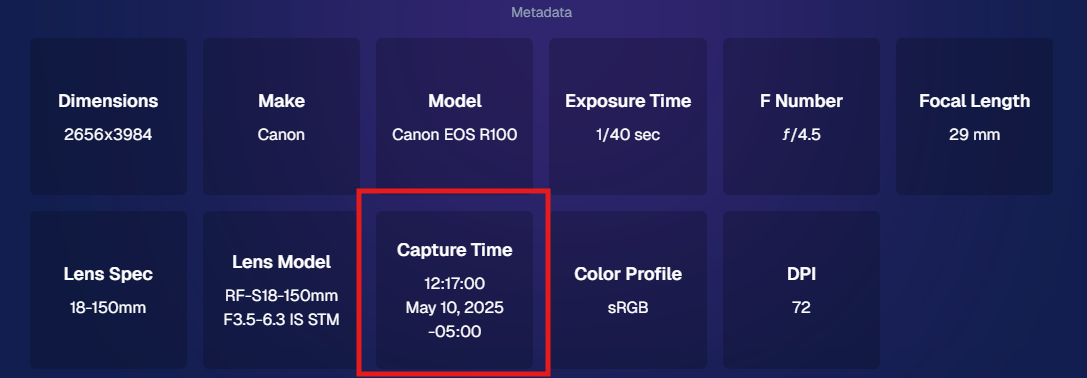









.svg)



