Weekly Recap: Filters for Faces, Jerseys, and PhotoTags ✨

Candy here with your scoop on all the sweet new updates from this week! 🍬
Let’s get right into it...
📸 Big News: PhotoTags Now Work as a Filter!
PhotoTags just got a major glow-up! 🌟
Instead of being a separate tab, they’re now integrated directly into the Filters section on the All Images Gallery. That means they now play nicely alongside JerseyJotter™ and Group-by-Face!
Whether you're shopping for cheerleaders, bands, dancers, or any other tagged group—this change makes it smoother than ever to find just the photos you care about.
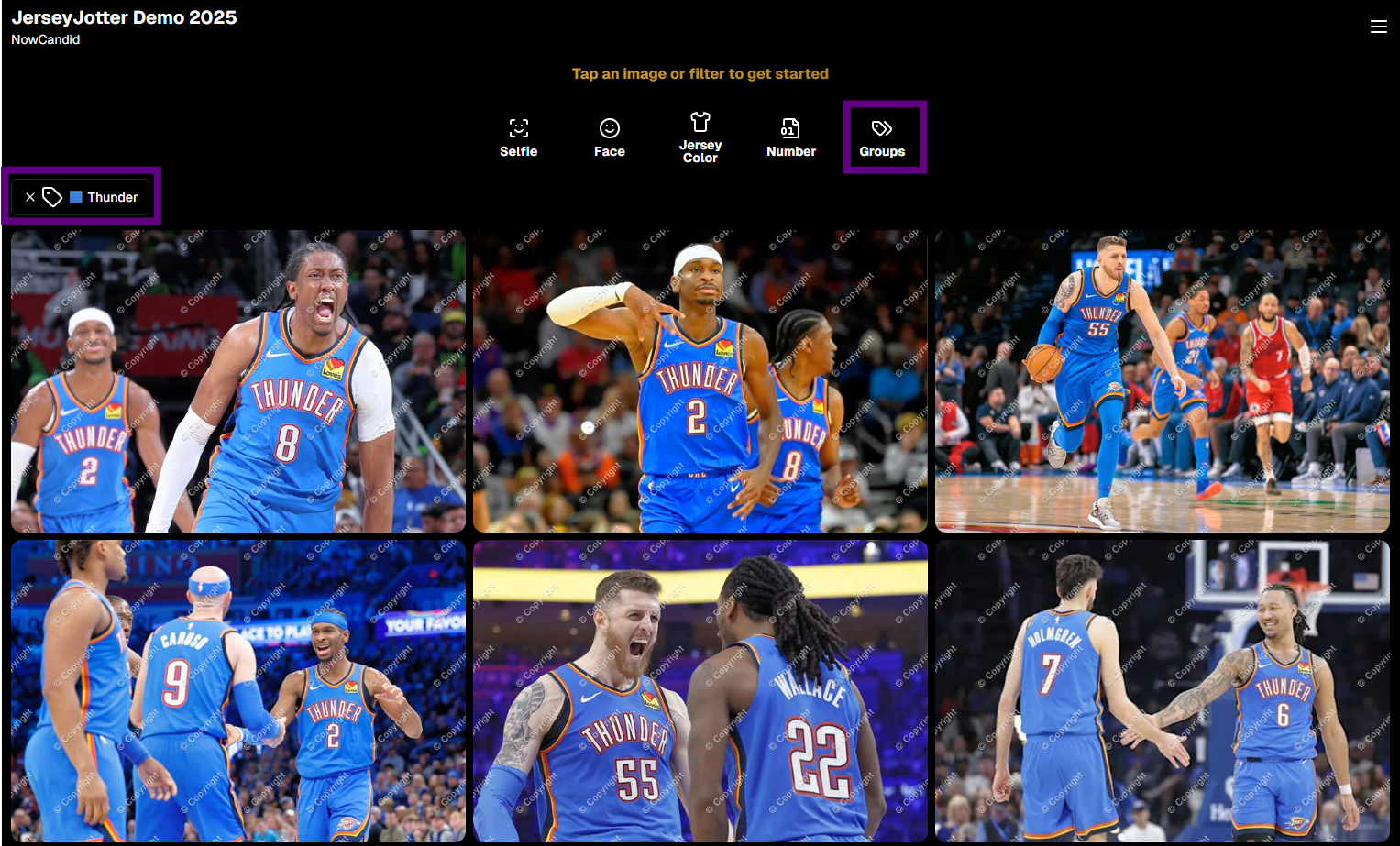
🧠 Big News: Group-by-Face is Now a Filter Too!
Group-by-Face fans rejoice! 🎭
Group-by-Face has been transformed into a Filter, too! Instead of whisking you away to a new page, selecting a face now just filters the All Images Gallery to show photos featuring that face. You can even browse faces via the Face filter menu.
And yes—it works with PhotoTags and JerseyJotter™, so you can filter for a specific face, a jersey number, AND a PhotoTag Group all at once. Woo!
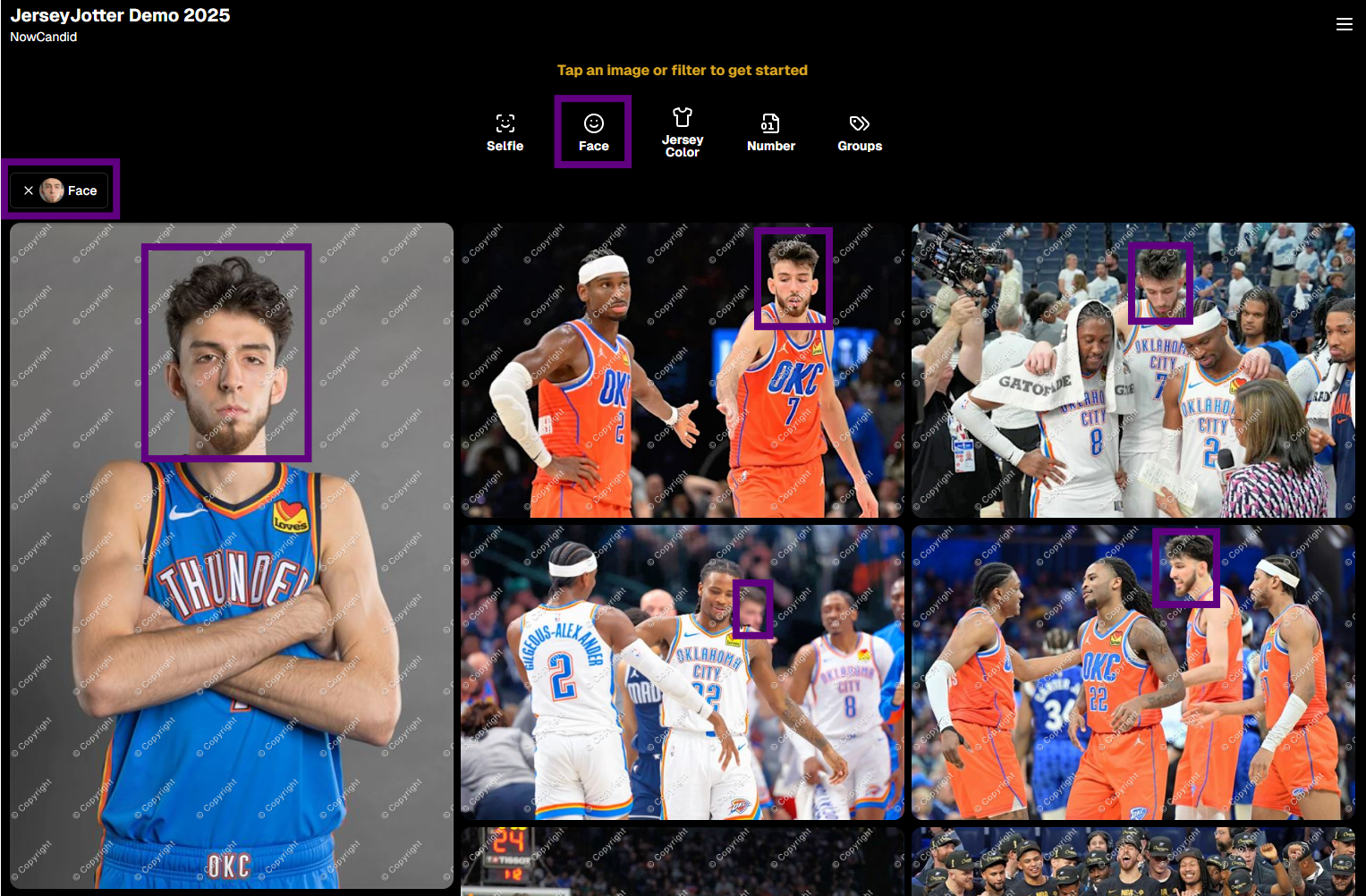
🧾 Big News: Invoice History in Profile Settings
Ever had an invoice go missing in your email inbox? We've got you covered!
You can now view and download past invoices directly from your Profile Settings page on the Web Dashboard. Whether you're keeping things tidy for tax season, tracking your account activity, or just trying to find that one receipt from a few months ago — this new Invoice History section gives you quick access to every invoice tied to your account.
No more digging through old emails. Just head to Settings → Profile → Invoice History and boom — organized, downloadable, and ready whenever you need it.
Another small quality-of-life boost to keep things running smoother behind the scenes. 🎟️✅
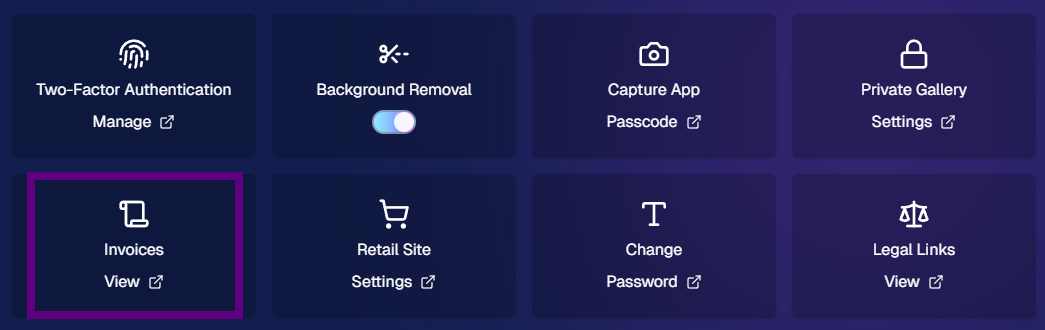
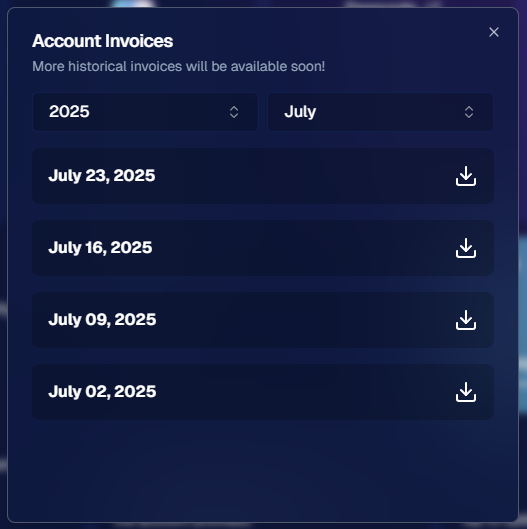
⚙️ Other Notable Changes
🔍 “Looking for More?” Button + All Images Filter Popups
We’ve added a new “Looking for More?” button at the bottom of personal image galleries — perfect for subjects who didn’t find quite everything they were hoping for. If your Event has the All Images Gallery turned on, this button will guide shoppers over to that gallery for a broader look.
And with all the recent upgrades like PhotoTags™, Group-by-Face, JerseyJotter™, and improved gallery tools, we’re confident that the All Images view is more helpful and shoppable than ever before!
🎛️ Bonus: When filters are enabled for your Event, the All Images Tab and All Gallery URL will now open a popup that clearly explains what filtering options are available for that particular event — making discovery even easier for your customers.
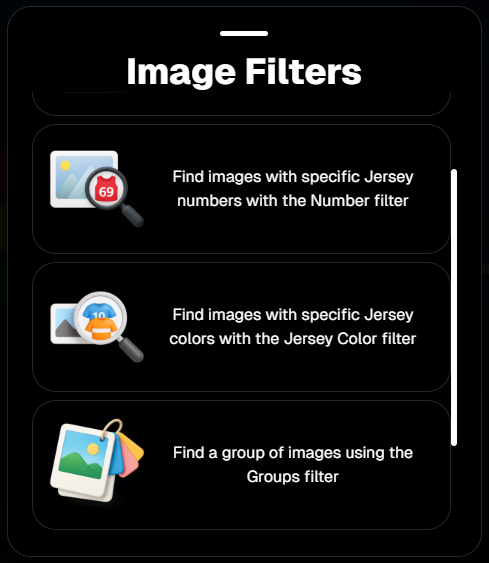
🤳 “Is This the Face?” Popup
When someone takes or uploads a selfie for Selfie Check-In™, we now ask them:
“Is this the face for which you want to find matching images?”
This simple question will reduce the number of parents who accidentally upload selfies of themselves instead of their child!
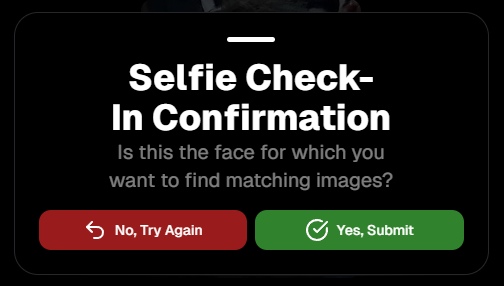
📱 QR Code Download for All Images Gallery
New button alert! You can now easily download the All Images Gallery QR Code to share at events—perfect for action sports and other workflows that rely on promoting the All Images Gallery.
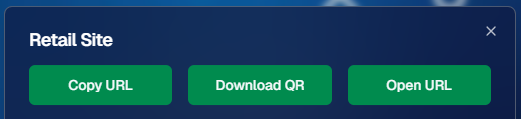
📦 Order Details Page Improvements
Want to know when an order was mailed out? You got it.
The Order Details page now shows the "mailed" timestamp when applicable, helping both photographers and customers stay informed.
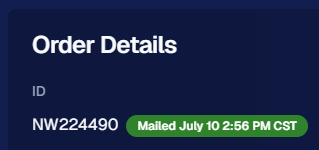
🧰 Misc Fixes & Improvements
🧮 The JerseyJotter™' image counts when selecting Filters will now be affected by PhotoTag & Group-by-Face Filters as well
🫥 "Unassigned Images" count now excludes hidden/test images
💖 Favorites tab now works when picking images for multi-image products
🔒 GalleryGuard™ is all set for iOS26 — screenshot blocking stays strong
📴 Texting “NOPE” now unsubscribes users from all marketing campaigns
✨ New icon for AI-generated backgrounds — it’s clearer for those unfamiliar with the standard generative AI symbol
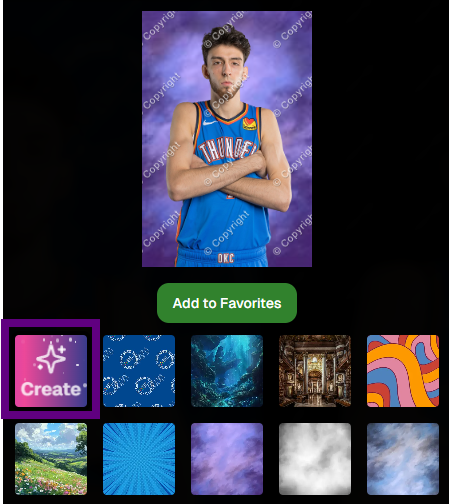
That’s it for this week!
As always, thanks for tagging along on all the improvements we’re rolling out to make your NowCandid experience smoother, smarter, and more fun 🎉
Cheers,
—Candy 💕


.png)



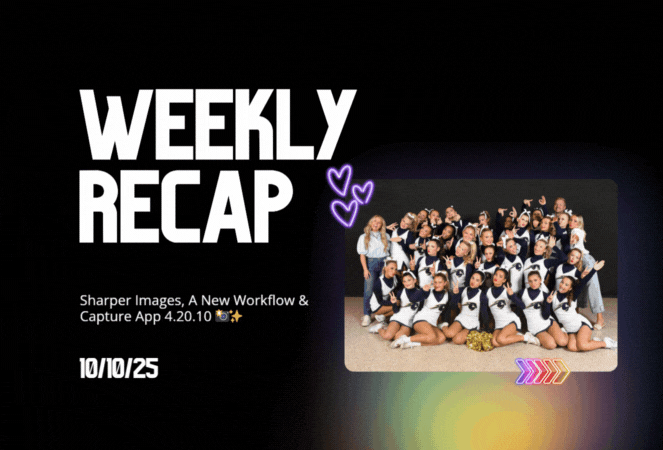

.svg)



